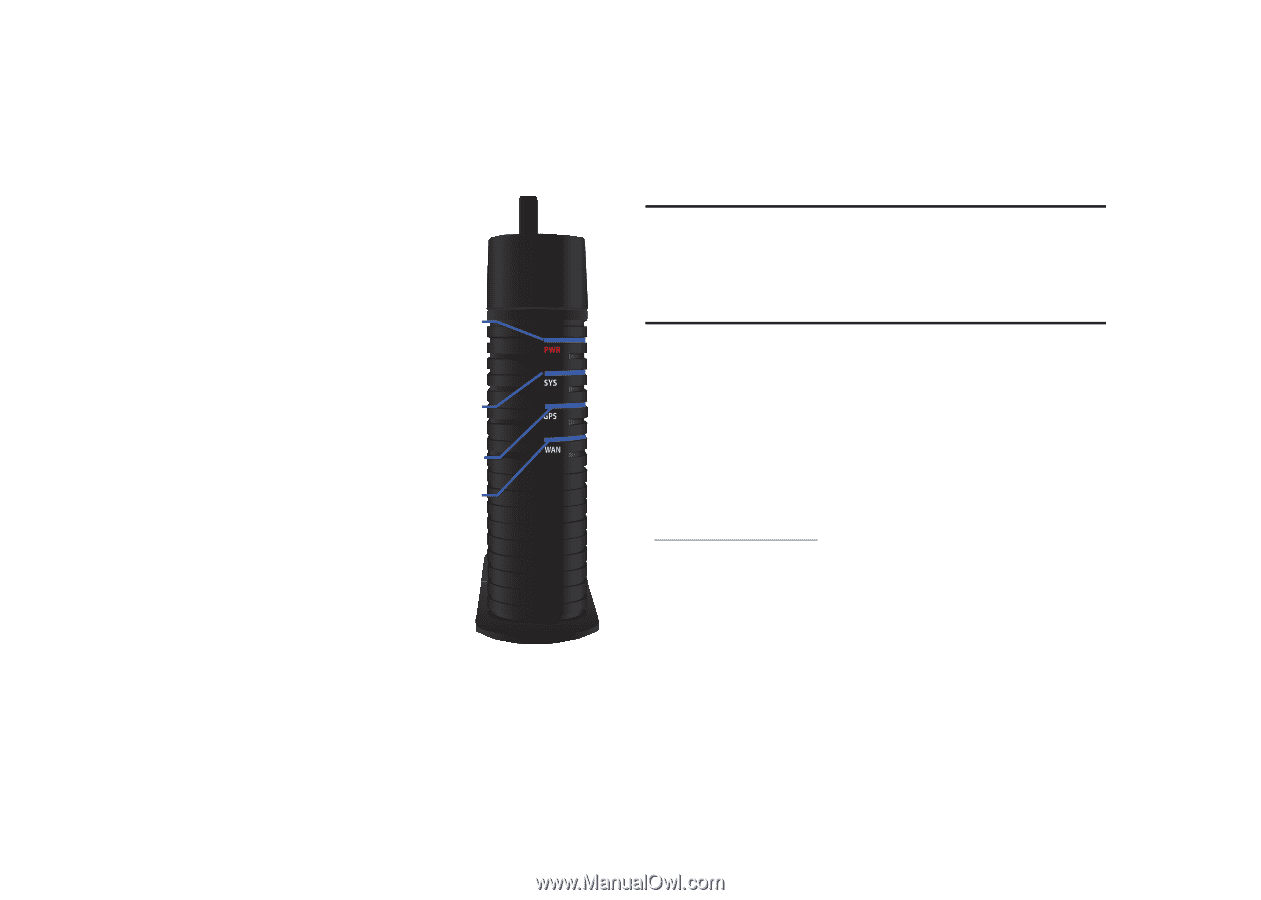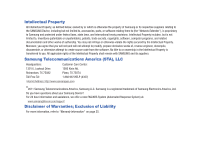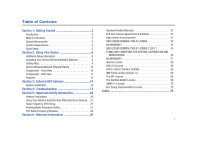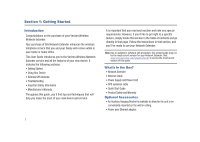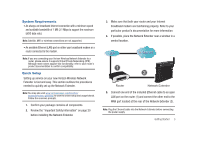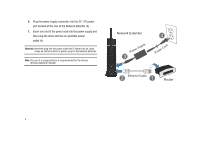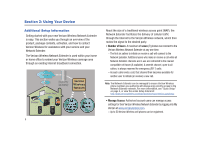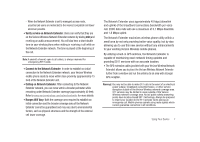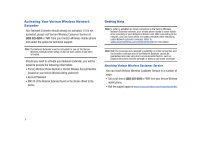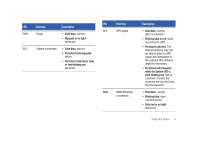Samsung SCS-2U01/VER User Manual Ver.f19 (English) - Page 7
Power LED, System LED, GPS LED, WAN LED, My Verizon, Verizon Wireless phone. - antenna
 |
View all Samsung SCS-2U01/VER manuals
Add to My Manuals
Save this manual to your list of manuals |
Page 7 highlights
8. Confirm that the front LEDs are illuminated as indicated below: • Power LED: should be a continuous blue light, indicating that the Network Extender is receiving power. No illumination or magenta color indicates there is an issue with the Power power supply or power connector. LED • System LED: should be a continuous blue light, indicating that the Network Extender is properly communicating with the Verizon Wireless network. System LED Blinks red while establishing an GPS LED initial network connection. Persistent solid magenta indicates WAN LED a failure condition. Persistent solid red or slow- or fast-blinking red indicates an abnormal condition. • GPS LED: should be a continuous blue light, indicating that the Network Extender has locked onto a valid GPS signal. If the GPS LED is solid red, the internal antenna may not be able to detect a GPS signal and installation of the external GPS antenna might be necessary. If the GPS LED is persistent magenta while the System LED is slow-blinking red, this indicates a failure condition. • WAN LED: should be a steady blue light, indicating that the Network Extender has detected a valid Ethernet connection. A blinking blue LED indicates data communication. Note: Allow 3 - 5 minutes for the Network Extender to complete the startup sequence and detect both its connections and available communications. The first time the Network Extender is used, it may take as long as one hour for the initial GPS acquisition. If the GPS LED is still red after one hour, relocate the GPS antenna to receive a stronger signal. See "Antenna Installation" on page 14. 9. Confirm your setup was successful and your Network Extender is functioning properly: • Confirm that all the LEDs are blue. • Dial #48 from your Verizon Wireless phone and listen for the "You are on the Network Extender" message. Verizon Wireless strongly recommends you access your Network Extender account online via My Verizon on www.verizonwireless.com and set up a list of priority users. • You may want to include all members of your household that have a Verizon Wireless phone. • If you do not choose to manage the access to your Network Extender, other Verizon Wireless subscribers within range of your Network Extender will be able to use your Network Extender. Getting Started 5