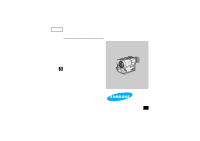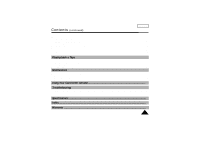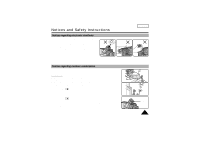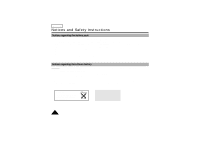Samsung SCW71 User Manual (user Manual) (ver.1.0) (English)
Samsung SCW71 Manual
 |
View all Samsung SCW71 manuals
Add to My Manuals
Save this manual to your list of manuals |
Samsung SCW71 manual content summary:
- Samsung SCW71 | User Manual (user Manual) (ver.1.0) (English) - Page 1
ENGLISH Video Camcorder 8mm SCW71/W73 Hi SCW71/W73 Owner's Instruction Book Before operating the unit, please read this instruction book thoroughly, and retain it for future reference. ELECTRONICS US - Samsung SCW71 | User Manual (user Manual) (ver.1.0) (English) - Page 2
and Safety Instructions Getting to Know Your Camcorder Features ...12 Descriptions s Front View/Side View/Rear View ...13, 14, 15 s OSD (On Screen Display) ...16 Accessories Supplied with the Camcorder...18 Preparing Adjusting the Hand and Shoulder Straps...19 Lithium Battery Installation ...20 - Samsung SCW71 | User Manual (user Manual) (ver.1.0) (English) - Page 3
and Taking care of the Camcorder...55 s Cleaning the Viewfinder ...55 s Cleaning the Video Heads ...56 s Storing the Camcorder...56 Using Your Camcorder Abroad 57 Troubleshooting Self Diagnosis Display ...58 Checking...59 Moisture Condensation ...61 Specifications ...62 Index...63 Warranty ...65 - Samsung SCW71 | User Manual (user Manual) (ver.1.0) (English) - Page 4
ENGLISH Notices and Safety Instructions Taking care of the battery pack 1 Do not allow any metal objects to touch the terminals, as this can cause a short circuit and damage the battery pack. Keep the terminals clean. 1 The camera, adapter or battery pack will not work properly if the terminals are - Samsung SCW71 | User Manual (user Manual) (ver.1.0) (English) - Page 5
to hot temperature outside during the summer. 2) If the "DEW ( )" protection feature is activated, leave the camcorder in a dry, warm room with the cassette compartment opened and the battery removed. 3) If the "DEW ( )" protection feature is activated unexpectedly, and you want to override it - Samsung SCW71 | User Manual (user Manual) (ver.1.0) (English) - Page 6
ENGLISH Notices and Safety Instructions Notices regarding the battery pack 1 Make sure that the battery pack is charged before recording outdoors. 1 To preserve battery power, keep your camcorder turned off when you are not operating it. 1 When your camcorder is in CAMERA mode, if it is left in - Samsung SCW71 | User Manual (user Manual) (ver.1.0) (English) - Page 7
Instructions Notices regarding the hand strap 1 It is very important to adjust the hand strap for better recording. (see page 19) 1 Do not insert your hand in the hand strap forcibly, the buckle may be damaged. Note: Do not carry the camcorder by the handstrap only. ENGLISH Notices regarding video - Samsung SCW71 | User Manual (user Manual) (ver.1.0) (English) - Page 8
, stand, tripod, bracket, or table recommended by the manufacturer or sold with the CAMCORDER. Any mounting of the unit should follow the manufacturer's instructions and should use a mounting accessory recommended by the manufacturer. A. An appliance and cart combination should be moved with care - Samsung SCW71 | User Manual (user Manual) (ver.1.0) (English) - Page 9
you are not sure of the type of power supply at your home, consult your appliance dealer or local power company. A CAMCORDER is intended to be operated from battery power, or other sources, refer to the operating instructions. 11. GROUNDING OR POLARIZATION: This CAMCORDER may be equipped with either - Samsung SCW71 | User Manual (user Manual) (ver.1.0) (English) - Page 10
dangerous voltage or other hazards. Refer all servicing to qualified service personnel. 19. DAMAGE REQUIRING SERVICE: Unplug this CAMCORDER from the wall outlet and refer servicing to qualified service personnel under the following conditions: a. When the power-supply cord or plug is damaged. b. If - Samsung SCW71 | User Manual (user Manual) (ver.1.0) (English) - Page 11
Instructions NOTE TO CATV SYSTEM INSTALLER: This reminder is provided to call the CATV system installer's attention to Article 820-40 of the NEC that provides guidelines for proper grounding and, in particular, specifies that the cable the point of cable entry as practical. USER INSTALLER CAUTION: - Samsung SCW71 | User Manual (user Manual) (ver.1.0) (English) - Page 12
Multi PLAYBACK (PAL60) PAL60 is a special output signal format with which a tape recorded on this camcorder (NTSC format) can be viewed on a PAL TV. Hi8 Hi8 is an enhanced 8mm format. When a Hi8 cassette is inserted, the camcorder will automatically select the Hi-8 format for record or playback. 12 - Samsung SCW71 | User Manual (user Manual) (ver.1.0) (English) - Page 13
Getting to Know Your Camcorder Front View 2. REC SEARCH (REW) 3. PLAY/STILL 6. TAPE EJECT 1. LENS ENGLISH 4. REC SCW73) 3. PLAY/STILL PLAY/STILL works in PLAYER mode. (see page 52) 8. MIC MIC works in CAMERA mode. 4. REC SEARCH (FF) REC SEARCH works in STANDBY mode. (see page 27) FF works in - Samsung SCW71 | User Manual (user Manual) (ver.1.0) (English) - Page 14
Know Your Camcorder Side View 15. P.AE 17. BLC 18. FADE 16. DSE 22. Lithium Battery 11. BATTERY EJECT 12. MENU ON/OFF 13. ENTER (MF) 14. UP/DOWN Dial 19. DC Jack 20. Recharging Indicator 21. S-VIDEO out 11. BATTERY EJECT 12. MENU ON/OFF (see page 42) MENU ON/OFF works in CAMERA and - Samsung SCW71 | User Manual (user Manual) (ver.1.0) (English) - Page 15
. AUDIO/VIDEO out (see page 51) 27. LENS cap 28. Hand Strap (see page 19) 29. POWER Switch (see page 22) - CAMERA : Select to record. - OFF : Select to turn off the camcorder. - PLAYER : Select to play back. 30. START/STOP (see page 26) START/STOP works in CAMERA mode. 31. Battery pack compartment - Samsung SCW71 | User Manual (user Manual) (ver.1.0) (English) - Page 16
Camcorder CAMERA mode b. PB DSE (see page 55) Shows that the PB DSE mode is active. c. Battery level (see page 24) Indicates the power left in the battery. ( ) d. Manual Focus (see page 36) Indicates manual Hi8 Indicates the use of the Hi8 tape in record or playback modes. c b SEPIA Hi8 PLAY - Samsung SCW71 | User Manual (user Manual) (ver.1.0) (English) - Page 17
title you have set. It is superimposed on the scene. l. Self diagnosis (see page 58) Displays different diagnostic indicators concerning the camcorder's operation. m. DSE (Digital Special Effects) (see page 40) Indicates the DSE mode is activated. The operation modes are SEPIA, B&W, NEG., MIRROR - Samsung SCW71 | User Manual (user Manual) (ver.1.0) (English) - Page 18
CR2025, see page 20) 1. AC Power Adapter 2. AC cord AD44-00038A AD39-00028A 4. AUDIO/VIDEO Cable 5. Shoulder Strap 3. Battery Pack AD43-00065A 6. Instruction Book Video Camcorder 8mm AD39-40200A 7. Lithium Battery AD63-00202A Optional Accessories 8. S-VIDEO Cable. (see page 52) AD43-10130H - Samsung SCW71 | User Manual (user Manual) (ver.1.0) (English) - Page 19
Shoulder Straps Hand Strap 1 It is very important to adjust the hand strap for better recording. 1 The hand strap enables you to: - Hold the camcorder in a stable, comfortable position. - Press the Zoom and the red Record button without having to change the position of your hand. 1. Pull open the - Samsung SCW71 | User Manual (user Manual) (ver.1.0) (English) - Page 20
is removed. 1 The lithium battery for the camcorder lasts about 8~10 months under normal operation from the time of installation. 1 When the lithium battery becomes weak or dead, the date/time indicator flashes for about 5 seconds when you set the power switch to CAMERA. When this occurs, replace - Samsung SCW71 | User Manual (user Manual) (ver.1.0) (English) - Page 21
the Battery Pack: used for outdoor recording. To use the AC Power Adapter ENGLISH 1 2 CAMERA 3 1. Connect the AC Power Adapter to the AC cord. 2. Connect the AC cord to a wall socket. 3. Connect the other end of the DC cable to DC jack of the camcorder. 4. To set the camcorder to the CAMERA mode - Samsung SCW71 | User Manual (user Manual) (ver.1.0) (English) - Page 22
off for a second : Indicates there is an error. Reset the battery pack and DC cable. 5. If recharging is completed, separate the camcorder, AC power adapter, and battery pack. - Even if the power is turned off, battery will be discharged. Note: Battery pack may be charged a little at the time of - Samsung SCW71 | User Manual (user Manual) (ver.1.0) (English) - Page 23
Pack Continuous recording time table based on model and battery type Model Battery Type SCW71 SCW73 SB-L110A Approximately 150 minutes Approximately 150 minutes SB-L160 Approximately 220 minutes Approximately 220 minutes SB-L320 Approximately 430 minutes Approximately 430 minutes - Samsung SCW71 | User Manual (user Manual) (ver.1.0) (English) - Page 24
may be different when you actually use the camcorder, the remaining battery time may not be the same as the approximate continuous recording times given in these instructions. Tips for Battery Identification. A charge mark is provided on the battery pack to help you remember whether it has - Samsung SCW71 | User Manual (user Manual) (ver.1.0) (English) - Page 25
and Ejecting a Cassette 1 There are several cassette types, depending on: - Color system used - Recording/Playback time - Hi8 Inserting and Ejecting a Cassette 1 Check to see if the battery pack is in place or AC adapter is connected. 1. Press the EJECT button. - The compartment opens automatically - Samsung SCW71 | User Manual (user Manual) (ver.1.0) (English) - Page 26
connect a power source? (Battery Pack or AC Power Adapter) s Did you set the power switch to CAMERA position? BATTERY CAMERA s Did sure the battery level indicates that there is enough remaining power for recording. (see page 24) s We recommend that beginners, who are using the camcorder for the - Samsung SCW71 | User Manual (user Manual) (ver.1.0) (English) - Page 27
loaded and the camcorder is left in STANDBY mode for over 5 minutes without being used, it will turn off automatically. To use it again, push the red START/STOP button or set the power switch to OFF and then back to CAMERA. This Auto Power Off feature is designed to save battery power and to protect - Samsung SCW71 | User Manual (user Manual) (ver.1.0) (English) - Page 28
your right elbow against your side. 3. Place your left hand under the camcorder to support it. Be sure not to touch the built-in microphone. 4. Choose a your eye firmly against the eyecup. 6. Use the viewfinder frame as a guide to determine the horizontal plane. 7. Whenever possible, use a tripod. - Samsung SCW71 | User Manual (user Manual) (ver.1.0) (English) - Page 29
CAMCORDER 1 You can monitor the playback picture on the Viewfinder. 1 Make sure that the battery pack is in place. 1. Hold down the tab of the power ) button. s Camcorder stops automatically after rewinding. 5. Press the (PLAY/STILL) button to start playback. s You can see the video you recorded in - Samsung SCW71 | User Manual (user Manual) (ver.1.0) (English) - Page 30
ENGLISH Basic Recording Viewing a Still Picture s Press (PLAY/STILL) button during playback. s To resume playback, press the button again. (PLAY/STILL) Picture Search s Keep pressing (FF) or (REW) button during playback. s To resume normal playback, release the button. PLAY/STILL REW FF 30 - Samsung SCW71 | User Manual (user Manual) (ver.1.0) (English) - Page 31
Recording ENGLISH Zooming In and Out 1 Zoom works in CAMERA mode only. 1 Zooming is a recording technique that note that overuse of the zoom feature can lead to unprofessional looking results and a reduction of battery pack usage time. 1. Move the zoom lever a little for a gradual zoom, move it - Samsung SCW71 | User Manual (user Manual) (ver.1.0) (English) - Page 32
mode only. 1 Zooms more than 22x are performed digitally. 1 The picture quality deteriorates as you go towards the "T" side. 1. Set the power switch to CAMERA mode. 2. Make sure that the DIGITAL ZOOM feature is on. (see page 33) 3. When you move the ZOOM lever to the "T" side, the picture will - Samsung SCW71 | User Manual (user Manual) (ver.1.0) (English) - Page 33
Advanced Recording Setting the DIGITAL ZOOM ON/OFF 1. Set the power switch to CAMERA mode. 2. Press D. ZOOM ON/OFF button. s The DIGITAL ZOOM indicators will be displayed on the screen, and DIGITAL ZOOM function will operate. 3. To deactivate DIGITAL - Samsung SCW71 | User Manual (user Manual) (ver.1.0) (English) - Page 34
in CAMERA mode. 1. Set the power switch to CAMERA mode. 2. By pressing the EASY button, all the functions of the camera will be set to off and the recording settings will be set to the following basic mode. s Battery level, recording mode, counter, date/time will be displayed as the camcorder starts - Samsung SCW71 | User Manual (user Manual) (ver.1.0) (English) - Page 35
s The CUSTOM function only operates in CAMERA mode. 1. Set the power switch to CAMERA mode. 2. Press the MENU ON/ MENU Pressing the CUSTOM button, displays Hi8 STBY 880x 0:00:00 B&W Custom off, press the CUSTOM button once. s The camera will revert to the settings that were set prior to - Samsung SCW71 | User Manual (user Manual) (ver.1.0) (English) - Page 36
CAMERA mode only. 1 In most situations, it is better to use the Automatic Focus feature, as it enables you to concentrate on the creative side of your recording. 1 Manual on the Power switch. 1 If you are inexperienced with camcorders, we recommend that you use the Auto Focus mode. Manual Focusing 1 - Samsung SCW71 | User Manual (user Manual) (ver.1.0) (English) - Page 37
subject is outdoors and the background is overcast. - The light sources are too bright. - The subject is against a snowy background. 1. Set the power switch to CAMERA mode. 2. Press BLC button. s Normal BLC - Normal s BLC enhances only the subject. Note: BLC function will not operate in P.AE or EASY - Samsung SCW71 | User Manual (user Manual) (ver.1.0) (English) - Page 38
ENGLISH Advanced Recording PROGRAM AE (Automatic Exposure) 1 The PROGRAM AE function works in the CAMERA mode only. 1 The PROGRAM AE modes allow you to adjust shutter speeds and apertures to suit different recording conditions. They give you creative control over - Samsung SCW71 | User Manual (user Manual) (ver.1.0) (English) - Page 39
Advanced Recording Setting the PROGRAM AE(Automatic Exposure) mode 1. Set the power switch to CAMERA mode. 2. Press the P.AE button, the ( ) symbol will be displayed. 3. Press the P.AE button until the appropriate symbol is displayed. ( ) s No Display : Full Auto mode. - Samsung SCW71 | User Manual (user Manual) (ver.1.0) (English) - Page 40
ENGLISH Advanced Recording DSE (Digital Special Effects) in CAMERA mode 1 The digital effects enable you to give a creative look to your recording by adding various special effects. 1 Select the appropriate digital effect for the - Samsung SCW71 | User Manual (user Manual) (ver.1.0) (English) - Page 41
Advanced Recording Selecting and recording DSE effects 1. Set the power switch to CAMERA mode. 2. Press the DSE button, SEPIA will be displayed. 3. Keep pressing the DSE button, until the desired mode is displayed. 4. Press the START/STOP button - Samsung SCW71 | User Manual (user Manual) (ver.1.0) (English) - Page 42
. Setting a DATE/TIME 1 Setting the DATE/TIME is possible in CAMERA STANDBY mode only. 1. Make sure that you have installed the LITHIUM BATTERY. (see page 20) The LITHIUM BATTERY is needed to maintain the clock. 2. Set power switch to the CAMERA mode. 3. Press the MENU ON/OFF button, the MENU list - Samsung SCW71 | User Manual (user Manual) (ver.1.0) (English) - Page 43
TIME 1. Make sure that you have set the DATE/TIME. 2. Set the power switch to CAMERA mode. 3. Press the DATE/TIME button. s To record the date only your date and time settings are not maintained in the camcorder, it means the installed LITHIUM BATTERY is discharged. (see page 20) s You cannot conceal - Samsung SCW71 | User Manual (user Manual) (ver.1.0) (English) - Page 44
is possible in the CAMERA mode only. 1 The TITLE feature allows you to select a preset title stored in the camcorder's memory. 1 You 1. Make sure that you have installed the LITHIUM BATTERY or have the AC adapter attached. 2. Set the power switch to the CAMERA mode. 3. Press the MENU ON/OFF button. - Samsung SCW71 | User Manual (user Manual) (ver.1.0) (English) - Page 45
for 2 ~ 3 seconds and will disappear. At the same, the camcorder will return to the menu mode. ENGLISH ENGLISH [HAVING FUN] FRENCH sure that you have selected a TITLE from the TITLE list. 1. Set power switch to CAMERA mode. 2. Press MENU. MENU DISPLAY ON WHITE BAL ........AUTO CUSTOM SET CLOCK - Samsung SCW71 | User Manual (user Manual) (ver.1.0) (English) - Page 46
ENGLISH Advanced Recording Fade In and Out 1 The FADE function works in CAMERA mode only. 1 You can give your films a professional look by using special effects such as fading in and out at the beginning or end of a - Samsung SCW71 | User Manual (user Manual) (ver.1.0) (English) - Page 47
WHITE BALANCE according to the indoor ambience. - OUTDOOR ( ): controls WHITE BALANCE according to the outdoor ambience. Setting a White Balance Mode 1. Set the power switch to CAMERA mode. 2. Press the MENU ON/OFF button, then the MENU list will appear. 3. Turn the UP/DOWN dial until WHITE BAL - Samsung SCW71 | User Manual (user Manual) (ver.1.0) (English) - Page 48
that are included with your camcorder so that you may use them more easily. 1 The DEMO function is only available in CAMERA mode when tape is not in the camcoder. 1 The Demonstration operates repeatedly until the POWER switch is set to OFF. 1. Set the power switch to CAMERA mode. 2. Press the MENU - Samsung SCW71 | User Manual (user Manual) (ver.1.0) (English) - Page 49
Advanced Recording Setting the Date/Title Color 1. Set the power switch to CAMERA mode. (see page 22) 2. Press the MENU ON/OFF button. s The MENU list will appear. 3. Turn the UP/DOWN dial to D/TITLE COLOR.......WHITE. 4. Press - Samsung SCW71 | User Manual (user Manual) (ver.1.0) (English) - Page 50
ENGLISH Advanced Recording Lighting Techniques 1 When you use your camcorder, there are only two possible recording environments. - You will be have recorded, push the red tab on the cassette. 3. Set the POWER switch to OFF. 4. Close the LENS cover. 5. Remove the BATTERY PACK from the camcorder. 50 - Samsung SCW71 | User Manual (user Manual) (ver.1.0) (English) - Page 51
play a tape back, the TV must feature a compatible color system. (see page 57) Connecting to a TV which has an Audio and Video input jack 1 Use the Audio/Video cable supplied with your camcorder. s The yellow plug: Video s The white plug: Audio(L) ENGLISH Connecting to a TV which has no Audio and - Samsung SCW71 | User Manual (user Manual) (ver.1.0) (English) - Page 52
. s If the tape reaches its end during playback, the tape will rewind automatically. Notes: s The system (Hi8/8mm) is selected automatically, depending on the tape format. s SCW71/W73 can playback both Hi8 and 8mm tapes. s This camcorder does not support LP recording and playback. PLAY/STILL 52 - Samsung SCW71 | User Manual (user Manual) (ver.1.0) (English) - Page 53
mode To view a STILL picture (Playback pause) - Press (PLAY/STILL) button during playback. - To resume playback, press (PLAY/STILL) button again. Note: Your camcorder will automatically stop if it is left for more than 5 minutes in STILL mode without operation in order to prevent tape and head-drum - Samsung SCW71 | User Manual (user Manual) (ver.1.0) (English) - Page 54
PAL TV can be used to view a tape recorded by an NTSC recorder. 1. Set POWER switch to PLAYER mode. 2. Insert an NTSC tape you want to see. 3. Press button. 6. Press MENU ON/OFF button to end setting. Notes: 1. This Camcorder can not record using the "PAL60" system. 2. When an NTSC tape is being - Samsung SCW71 | User Manual (user Manual) (ver.1.0) (English) - Page 55
mode, except that the power switch must be set to PLAYER instead of CAMERA. Please refer to pages 40 and 41. Note: The NEG., MIRROR, MOSAIC, CINEMA and 16:9(WIDE) effects will not operate when your camcorder is in PLAYER mode. 1 Pressing the DSE button will scroll through the available settings - Samsung SCW71 | User Manual (user Manual) (ver.1.0) (English) - Page 56
of the picture using a video cassette. If it is still bad, repeat the operation. If the problem continues, contact your local authorized service center. Storing the Camcorder 1. You must detach the BATTERY PACK from the 1 camcorder when storing. 2. Keep the camcorder in a ventilated, dry and - Samsung SCW71 | User Manual (user Manual) (ver.1.0) (English) - Page 57
your camcorder in any country or area that uses 100V to 240V, 50/60 Hz. s Use a commercially available AC plug adapter, if necessary, depending on the power used. Color system s You can view your recording on the Viewfinder. However, to view a recording on a television or to make a copy to a video - Samsung SCW71 | User Manual (user Manual) (ver.1.0) (English) - Page 58
the camcorder. Change it to a charged battery. Prepare a new one. Change to a new one. Insert a tape. If you want to record, release the protection. 1. Eject the tape. 2. Set to OFF 3. Detach the battery. 4. Reattach the battery. * Please contact your local authorized service center if the problem - Samsung SCW71 | User Manual (user Manual) (ver.1.0) (English) - Page 59
use the following table to troubleshoot the problem. 1 If these instructions do not allow you to solve the problem, take a note of: s The model and serial number marked on the bottom of the camcorder. s Your warranty, if applicable. 1 Then contact your nearest authorized service center. Symptom You - Samsung SCW71 | User Manual (user Manual) (ver.1.0) (English) - Page 60
Troubleshooting between the subject and the background is too great for the camcorder to operate normally. Make the background bright to reduce the contrast 28) x Set the POWER switch to PLAYER. x You have reached the beginning or end of the cassette. x The lithium battery is not installed or is - Samsung SCW71 | User Manual (user Manual) (ver.1.0) (English) - Page 61
has a built-in moisture sensor. 1 If there is moisture inside the camcorder, DEW ( ) is displayed. DEW If this happens, none of the functions except cassette ejection will work. Open the cassette compartment and remove the battery for at least two hours in a warm dry room. 1 Please follow - Samsung SCW71 | User Manual (user Manual) (ver.1.0) (English) - Page 62
system Macro Min. Illumination Connectors Video out Audio out General Power requirements Power consumption Built-in mic Operating temperature Dimension (W*H*D) Weight SCW71/W73 Video: 2 rotary heads Helical scanning FM Audio: FM monaural system NTSC color, EIA standard Hi8 or 8mm SP: 14.345 mm/sec - Samsung SCW71 | User Manual (user Manual) (ver.1.0) (English) - Page 63
36 AUDIO 51 AUTO FOCUSING 36 AUTO MODE 38 AUTO POWER OFF 27 - B - BATTERY 22 BATTERY LEVEL 24 BATTERY PACK 22 BLC 37 - C - CAMERA 21 CASSETTE 25 CASSETTE HOLDER 15 CLEANING 56 CONTENTS 2 CUSTOM 35 - D - DATE 42 DATE/TIME 42 DC CABLE 21 DEMO 48 DEW 61 DIGITAL ZOOM 32 DIMENSIONS - Samsung SCW71 | User Manual (user Manual) (ver.1.0) (English) - Page 64
INSTRUCTIONS 4 SAND/SNOW MODE 38 SELF DIAGNOSIS 58 SEPIA 40 SHOULDER STRAP 19 SPECIFICATIONS 62 SPORTS MODE 38 SPOTLIGHT MODE 38 START/STOP 26 STILL 53 STOP 52 SYSTEM 62 - T TAPE COUNTER 17 TAPE EJECT 25 TAPE END 58 TIME 42 TITLE 44 TROUBLESHOOTING 59 TV MONITOR 51 - V VIDEO - Samsung SCW71 | User Manual (user Manual) (ver.1.0) (English) - Page 65
SAMSUNG (1-800-726-7864). Labor 90 days carry-in Parts 1 year On carry-in models, transportation to and from the service center is the customer's responsibility. The original dated sales which are explained in the instruction manual are not covered under the specific legal rights, and you may also - Samsung SCW71 | User Manual (user Manual) (ver.1.0) (English) - Page 66
THIS CAMCORDER IS MANUFACTURED BY: ELECTRONICS SAMSUNG Electronics America Inc. 105 Challenger Road, Ridgefield Park N.J 07660-0511 Tel: 1-800-SAMSUNG (1-800-726-7864) *Samsung Electronics' Internet Home Page http://www.samsungusa.com AD68-00440B
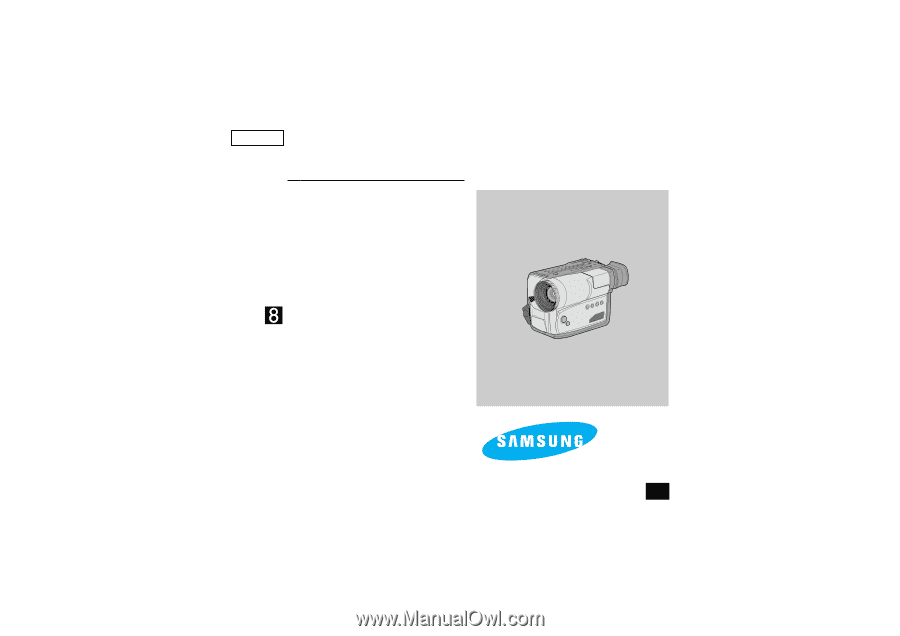
V
ideo Camcorder
8mm
SCW71/W73
Owner’s Instruction Book
Before operating the unit, please read
this instruction book thoroughly, and retain it for
future reference.
ELECTRONICS
SCW71/W73
ENGLISH
Hi
US