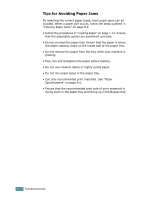Samsung SCX-4116 User Manual (ENGLISH) - Page 132
Printing Problems, Condition, Possible cause, Suggested solutions - scx f driver
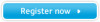 |
View all Samsung SCX-4116 manuals
Add to My Manuals
Save this manual to your list of manuals |
Page 132 highlights
Printing Problems Condition Possible cause Suggested solutions The machine does not print. The machine is not receiving power. Check the power cord connections. Check the power switch and the power source. The machine is not selected as the default printer. Select Samsung SCX-4x16 Series as your default printer in your Windows. Check the machine for the following: • The front or rear cover is not closed. • Paper is jammed. • No paper is loaded. • The toner cartridge is not installed. If a printer system error occurs, contact your service representative. The connection cable between the computer and the machine is not connected properly. Disconnect the printer cable and reconnect it. The connection cable between the computer and the machine is defective. If possible, attach the cable to another computer that is working properly and print a job. You can also try using a different printer cable. The port setting is incorrect. Check the Windows printer setting to make sure that the print job is sent to the correct port, for example, LPT1. If the computer has more than one port, make sure that the machine is attached to the correct one. The machine may be configured incorrectly. Check the printer properties to ensure that all of the print settings are correct. The printer driver may Remove the printer driver and then reinstall be incorrectly installed. it; see page 2.10 and page 2.5 respectively. The machine is malfunctioning. Check the display message on the control panel to see if the machine is indicating a system error. The machine The paper source For many software applications, the paper selects print selection in the printer source selection is found under the Paper materials from the wrong properties may be incorrect. tab within the printer properties. Select the correct paper source. See page 5.8. 8 paper source. TROUBLESHOOTING 8.15