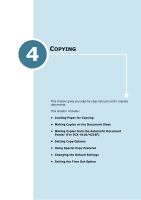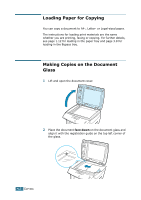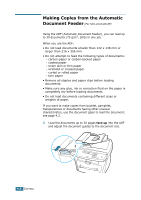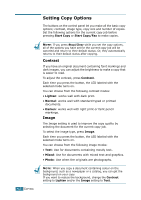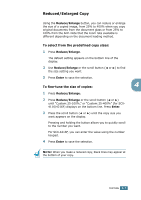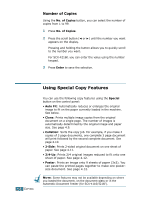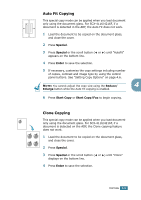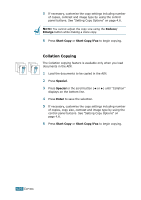Samsung SCX-4116 User Manual (ENGLISH) - Page 66
Dust on the ADF glass may cause black lines on the, printout. Keep it always clean
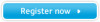 |
View all Samsung SCX-4116 manuals
Add to My Manuals
Save this manual to your list of manuals |
Page 66 highlights
2 Make sure that the bottom of the document stack matches the paper size marked on the document tray. 3 Customise the copy settings including number of copies, copy size, contrast and image type by using the control panel buttons. See "Setting Copy Options" on page 4.6. To clear the settings, use the Stop/Clear button. 4 4 If necessary, you can use special copy features, such as Collation and 2 or 4 up-copying. 5 Press Start Copy or Start Copy/Fax to begin copying. The display shows the copy processing. NOTE: Dust on the ADF glass may cause black lines on the printout. Keep it always clean. COPYING 4.5
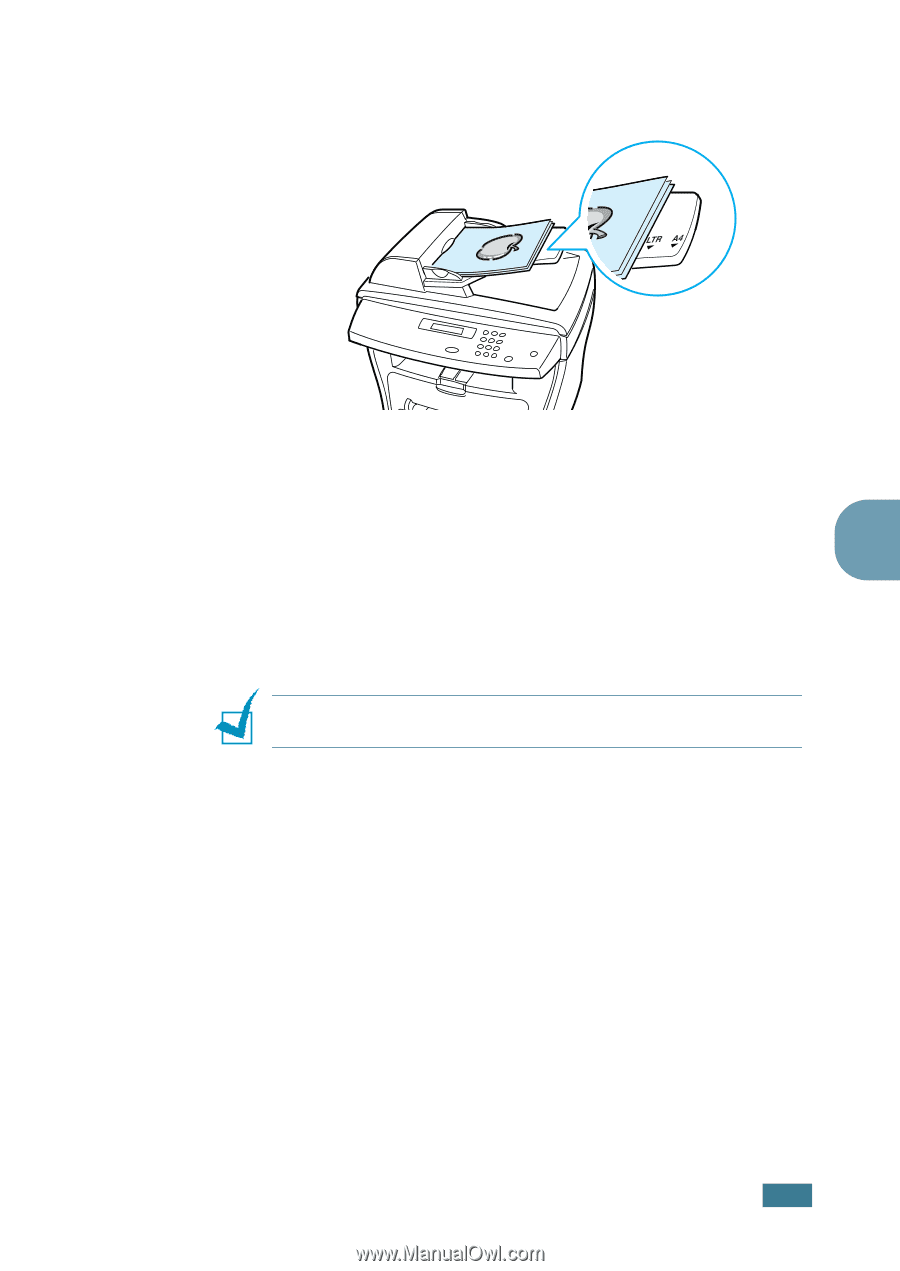
C
OPYING
4
.
5
4
2
Make sure that the bottom of the document stack matches
the paper size marked on the document tray.
3
Customise the copy settings including number of copies,
copy size, contrast and image type by using the control
panel buttons. See “Setting Copy Options” on page 4.6.
To clear the settings, use the
Stop/Clear
button.
4
If necessary, you can use special copy features, such as
Collation and 2 or 4 up-copying.
5
Press
Start Copy
or
Start Copy/Fax
to begin copying.
The display shows the copy processing.
N
OTE
:
Dust on the ADF glass may cause black lines on the
printout. Keep it always clean.