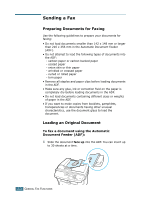Samsung SCX-4116 User Manual (ENGLISH) - Page 180
Sending a Fax Manually, Confirming Transmission
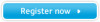 |
View all Samsung SCX-4116 manuals
Add to My Manuals
Save this manual to your list of manuals |
Page 180 highlights
6 The number is dialed and then the machine begins sending the fax when the remote fax machine is ready. NOTE: When you want to cancel the fax job, press Stop/Clear at any time while sending the fax. Sending a Fax Manually 1 Load the document(s) face up into the ADF. OR Place a single document face down on the document glass. For details about loading a document, see page 2.2. 2 Adjust the document resolution to suit your fax needs (see page 2.4). If you need to change the contrast, see page 1.13. 3 Press On Hook Dial. You hear a dial tone. 4 Enter the remote fax machine's fax number using the number keypad. 5 When you hear a high-pitched fax signal from the remote fax machine, press Start Copy/Fax. NOTE: When you want to cancel the fax job, press Stop/Clear at any time while sending the fax. Confirming Transmission When the last page of your document has been sent successfully, the machine beeps and returns to Standby Mode. If something goes wrong while sending your fax, an error message appears on the display. For a listing of error messages and their meanings, see the MFP User's Guide. If you receive an error message, press Stop/Clear to clear the message and try to send the document again. You can set your machine to print a confirmation report automatically each time sending a fax is completed. For further details, see the MSG Confirm item in "Available Fax Setup Options" on page 1.13. 2.6 GENERAL FAX FUNCTIONS