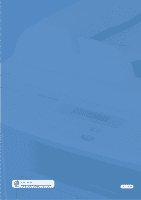Samsung SCX-4116 User Manual (ENGLISH) - Page 155
print order, set, power save mode, use - scanner driver windows 7
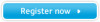 |
View all Samsung SCX-4116 manuals
Add to My Manuals
Save this manual to your list of manuals |
Page 155 highlights
M memory, clear 7.2 MFP driver install 2.5 uninstall 2.10 N network printer, set 5.22 n-up (multiple pages per sheet) copy 4.12 print 5.8 O orientation, print 5.3 output location, select 3.4 overlay, use 5.16 P paper guidelines 3.3 paper jam, clear 8.4 paper level indicator 3.7 paper load in bypass tray 3.8 in paper tray 1.12 paper load capacity 3.2 paper properties, set 5.7 paper size, set bypass tray 3.10 paper tray 1.18 print 5.7 paper source, set 5.8 paper type 3.2 paper type, set bypass tray 3.10 paper tray 1.18 print 5.8 parallel, connect 1.16 poster copy 4.12 print 5.12 power save mode, use 1.19 print order, set 5.4 print resolution 5.20 printer driver install in Windows 2.5 uninstall 2.10 printing fitting to a selected paper size 5.11 from Windows 5.2 multiple pages on one sheet 5.8 posters 5.12 reduced or enlarged document 5.10 using overlays 5.16 watermarks 5.13 problem, solve copying 8.24 error messages 8.11 fax 8.22 paper feeding 8.14 printing 8.15 printing quality 8.18 scanning 8.25 R rear output slot, use 3.5 reduced/enlarged copy 4.7 print 5.10 S scan driver install 2.5 uninstall 2.10 SmarThru install 2.5 uninstall 2.11 specifications facsimile A.5 general A.2 paper A.6 printer A.4 scanner and copier A.3 system requirements Windows 2.4 T tel line, connect 1.15 toner cartridge install 1.10 life 7.6 redistribute 7.7 replace 7.8 toner save mode, use 1.19 TWAIN, scan 6.5