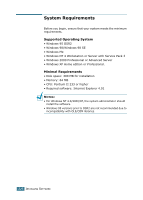Samsung SCX-4116 User Manual (ENGLISH) - Page 39
About Samsung Software, Windows MFP Driver, Remote Control Panel, USB Driver, SmarThru Software
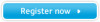 |
View all Samsung SCX-4116 manuals
Add to My Manuals
Save this manual to your list of manuals |
Page 39 highlights
About Samsung Software You must install software using the supplied CD-ROM after you have set up your machine and connected it to your computer. The CD-ROM includes: • Samsung software • User's Guides • Adobe Acrobat Reader The CD-ROM provides you with the following software: Windows MFP Driver To use your machine as a printer and scanner in Windows, you must install the MFP driver. For information about installing the MFP driver in Windows, see page 2.5. Remote Control Panel This Windows-based program is only available for SCX-4216F. It is automatically installed when you install the MFP driver. For information about using the program, refer to the Facsimile User's Guide. USB Driver You must first install the USB driver for the USB connection in Windows 98/Me. For information about installing the USB driver, see page 2.9. In Windows 2000/XP, the USB port is provided so that you don't need to install the USB driver. SmarThru Software SmarThru is the accompanying software for your multifunctional machine. SmarThru contains a powerful image editor that allows you to edit images in many ways and also includes powerful Internet mail client software. With SmarThru, you can save the scanned images in a dedicated storage area for subsequent editing, sending via e-mail or fax, printing and processing by other programs of your choice. OCR Software (AnyPage Lite) OCR (Optical Character Recognition) is software that has the ability to recognise most character formats so that a scanned document can be read and edited with word processing software. 2.2 INSTALLING SOFTWARE