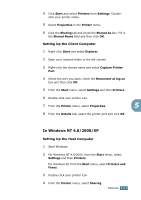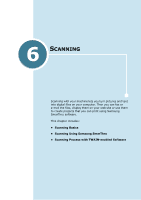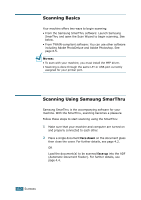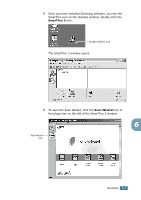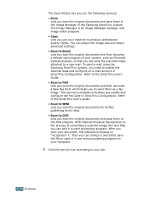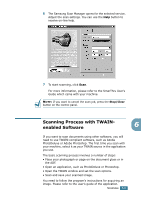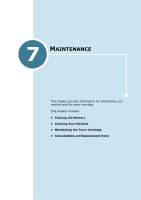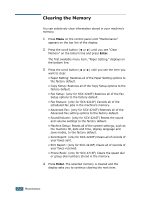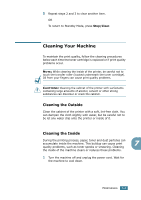Samsung SCX-4216F User Manual (ENGLISH) - Page 103
Scan to Email, Scan to FAX, Scan to WEB, Scan to OCR - smarthru
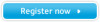 |
View all Samsung SCX-4216F manuals
Add to My Manuals
Save this manual to your list of manuals |
Page 103 highlights
The Scan Wizard lets you use the following services: • Scan Lets you scan the original documents and save them in the Image Manager of the Samsung SmarThru system. The Image Manager is an image database manager and image editor program. • Copy Lets you use your machine to produce professional quality copies. You can adjust the image size and select advanced settings. • Scan to Email Lets you scan the original documents and then launches a default mail program of your system, such as Microsoft Outlook Express, so that you can send the scanned image attached to a new mail. To send e-mail using the Samsung SmarThru system, you need to enable the Internet Gate and configure an e-mail account in SmarThru Configuration. Refer to the SmarThru User's Guide. • Scan to FAX Lets you scan the original documents and then launches a New Fax form which helps you to send them as a fax image. This service is available only when you enable and configure the Fax Gate in SmarThru Configuration. Refer to the SmarThru User's Guide. • Scan to WEB Lets you scan the original documents for further publishing to the Web. • Scan to OCR Lets you scan the original documents and pass them to the OCR program. OCR (Optical Character Recognition) is the process of converting a scanned image into text that you can edit in a word processing program. After you scan your document, the software processes or "recognises" it. Then you can change it and either save the file or open it in any word processing program on your computer. 5 Click the service icon according to your job. 6.4 SCANNING