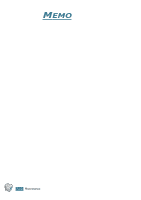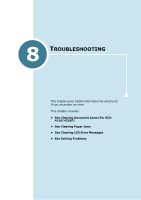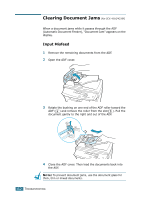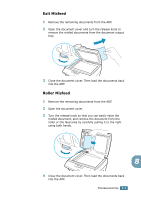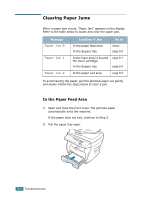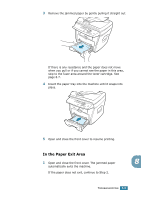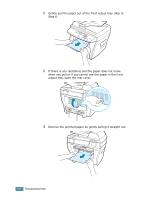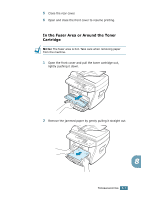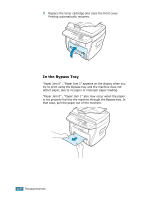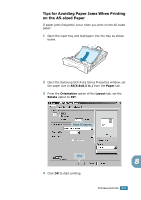Samsung SCX-4216F User Manual (ENGLISH) - Page 121
Clearing Paper Jams, In the Paper Feed Area
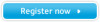 |
View all Samsung SCX-4216F manuals
Add to My Manuals
Save this manual to your list of manuals |
Page 121 highlights
Clearing Paper Jams When a paper jam occurs, "Paper Jam" appears on the display. Refer to the table below to locate and clear the paper jam. Message Paper Jam 0 Paper Jam 1 Paper Jam 2 Location of Jam Go to In the paper feed area. In the Bypass tray below page 8.8 In the fuser area or around the toner cartridge. In the Bypass tray page 8.7 page 8.8 In the paper exit area page 8.5 To avoid tearing the paper, pull the jammed paper out gently and slowly. Follow the steps below to clear a jam. In the Paper Feed Area 1 Open and close the front cover. The jammed paper automatically exits the machine. If the paper does not exit, continue to Step 2. 2 Pull the paper tray open. 8.4 TROUBLESHOOTING
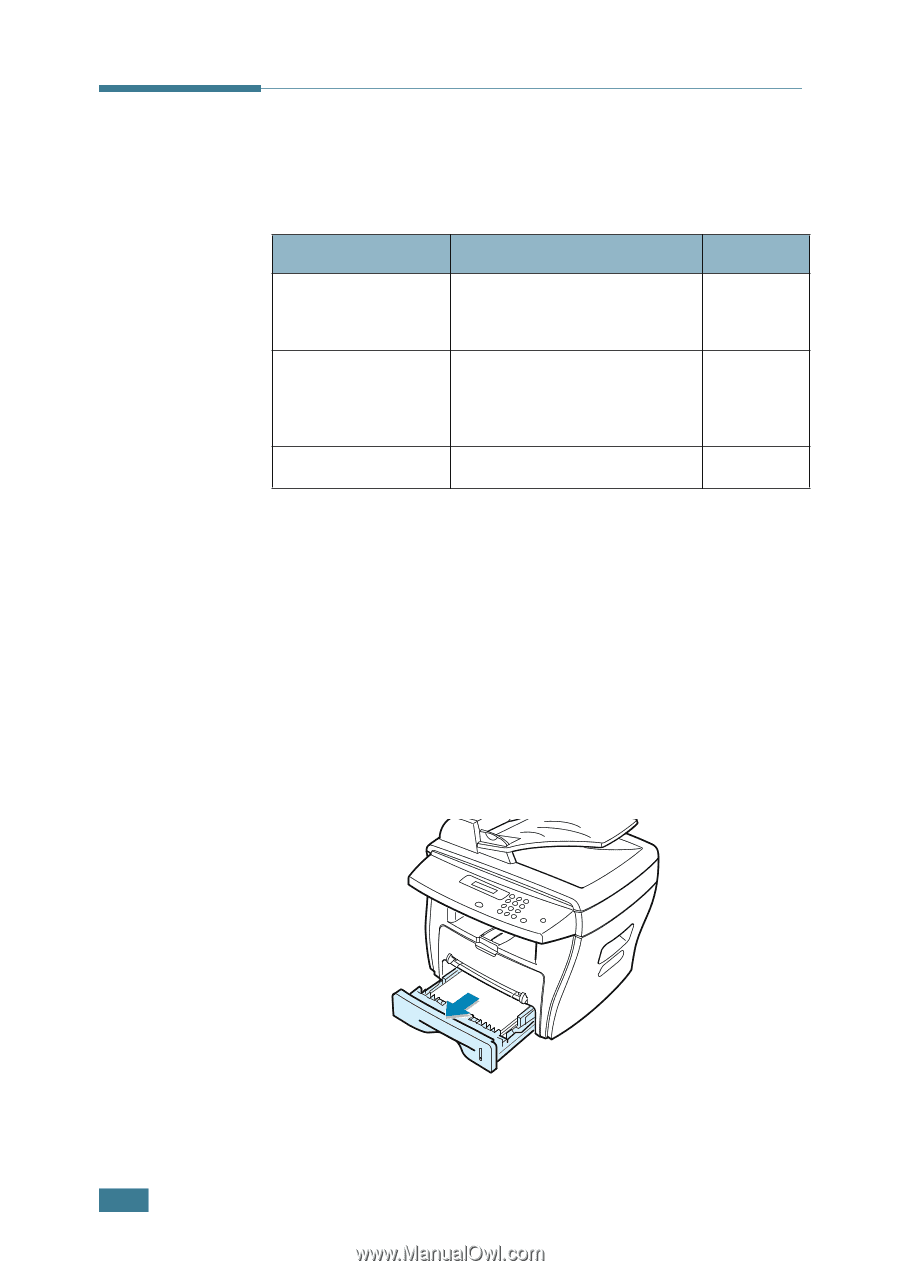
T
ROUBLESHOOTING
8
.
4
Clearing Paper Jams
When a paper jam occurs, “Paper Jam” appears on the display.
Refer to the table below to locate and clear the paper jam.
To avoid tearing the paper, pull the jammed paper out gently
and slowly. Follow the steps below to clear a jam.
In the Paper Feed Area
1
Open and close the front cover. The jammed paper
automatically exits the machine.
If the paper does not exit, continue to Step 2.
2
Pull the paper tray open.
Message
Location of Jam
Go to
Paper Jam 0
In the paper feed area.
In the Bypass tray
below
page 8.8
Paper Jam 1
In the fuser area or around
the toner cartridge.
In the Bypass tray
page 8.7
page 8.8
Paper Jam 2
In the paper exit area
page 8.5