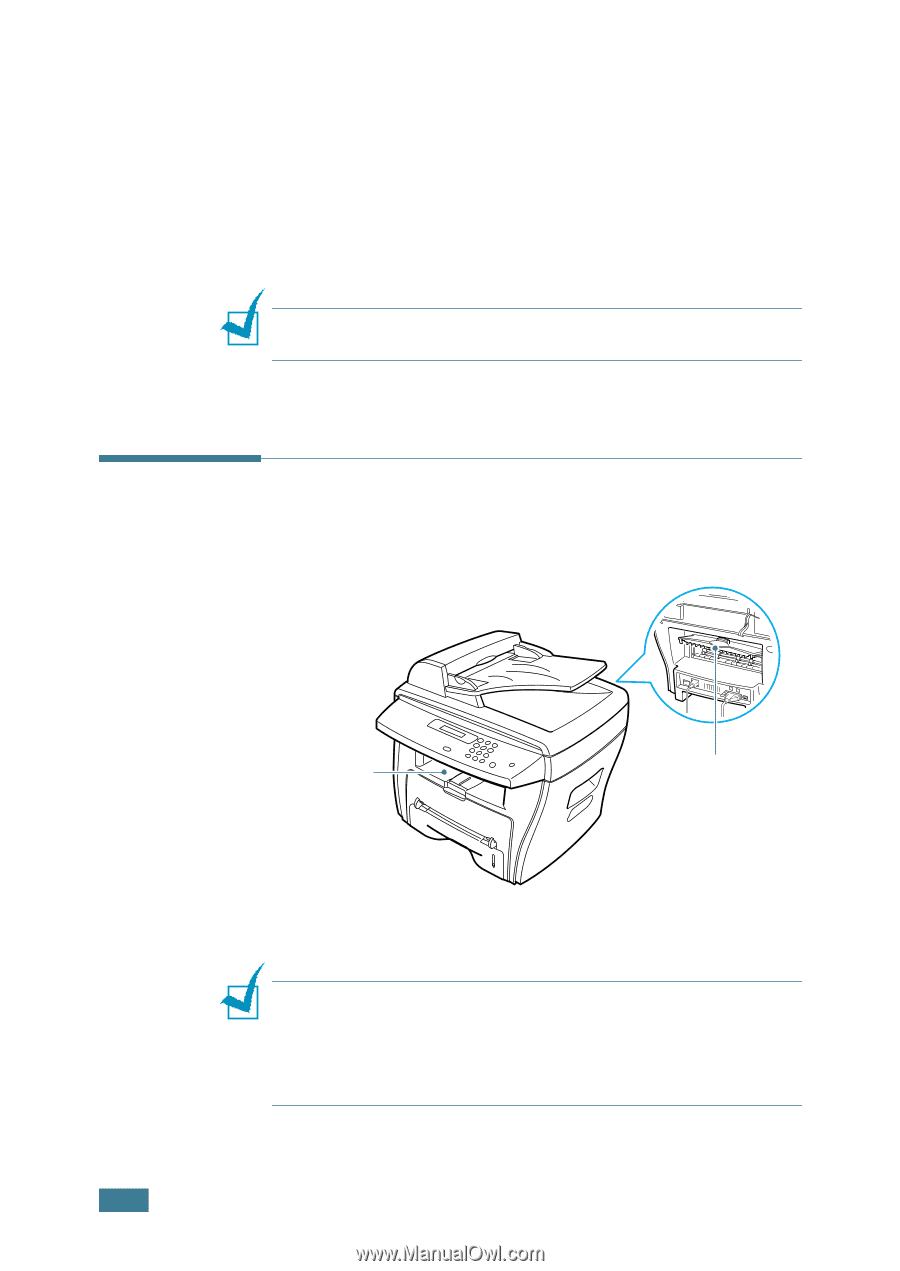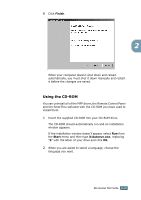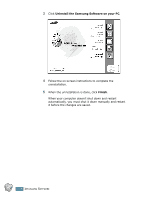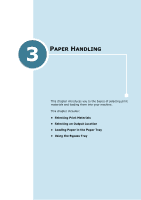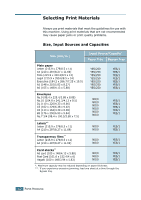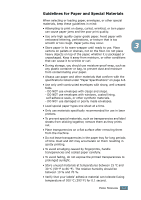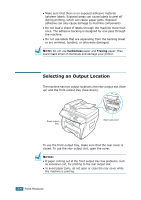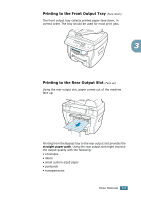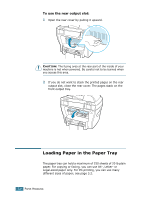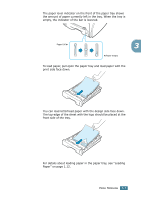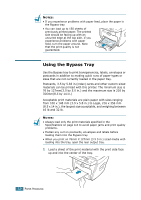Samsung SCX-4216F User Manual (ENGLISH) - Page 55
Selecting an Output Location, Carbonless, Tracing
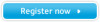 |
View all Samsung SCX-4216F manuals
Add to My Manuals
Save this manual to your list of manuals |
Page 55 highlights
• Make sure that there is no exposed adhesive material between labels. Exposed areas can cause labels to peel off during printing, which can cause paper jams. Exposed adhesive can also cause damage to machine components. • Do not load a sheet of labels through the machine more than once. The adhesive backing is designed for one pass through the machine. • Do not use labels that are separating from the backing sheet or are wrinkled, bubbled, or otherwise damaged. NOTE: Do not use Carbonless paper and Tracing paper. They could make smell of chemicals and damage your printer. Selecting an Output Location The machine has two output locations; the rear output slot (face up) and the front output tray (face down). Front output tray Rear output slot To use the front output tray, make sure that the rear cover is closed. To use the rear output slot, open the cover. NOTES: • If paper coming out of the front output tray has problems, such as excessive curl, try printing to the rear output slot. • To avoid paper jams, do not open or close the rear cover while the machine is printing. 3.4 PAPER HANDLING