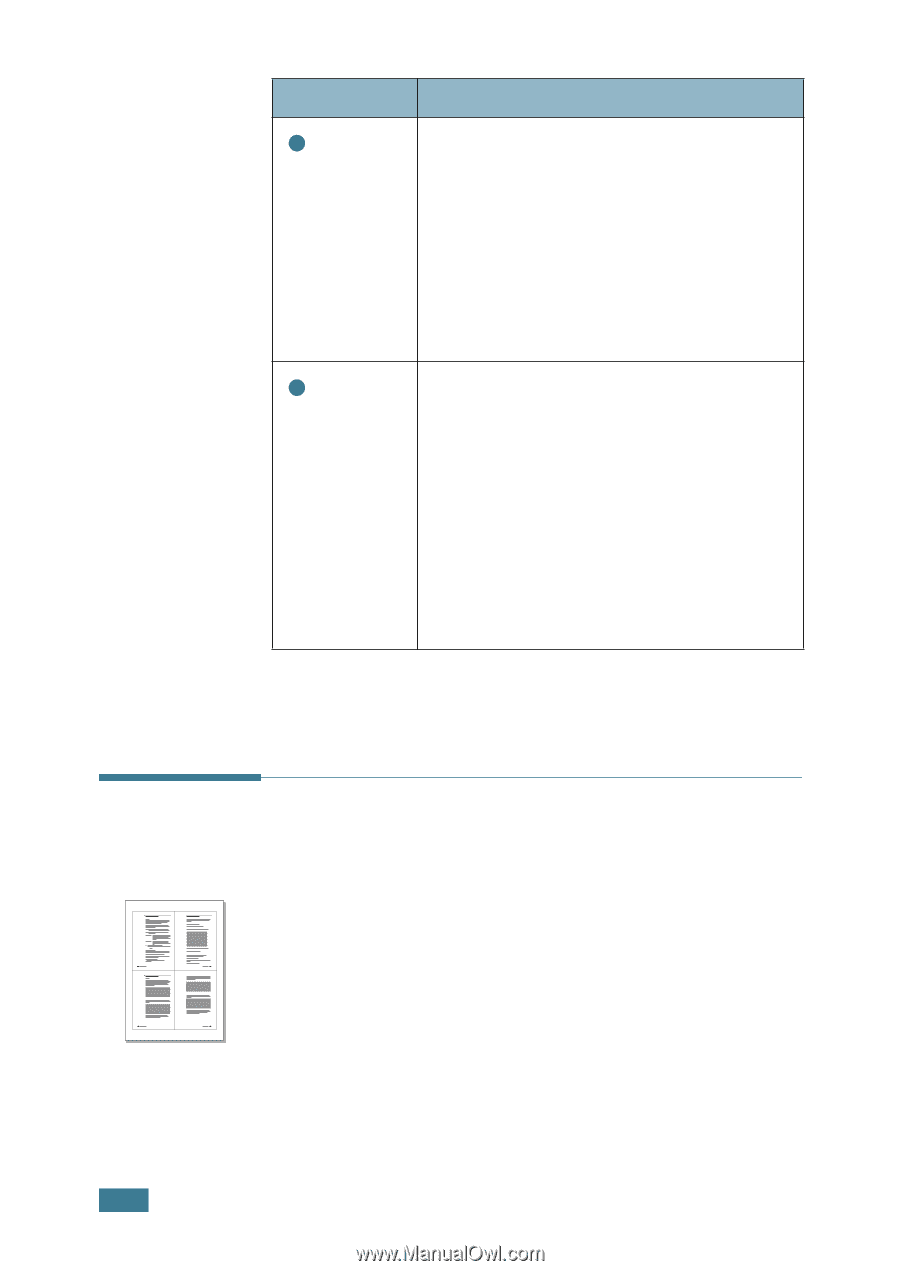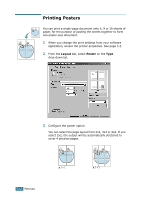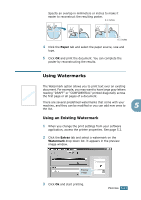Samsung SCX-4216F User Manual (ENGLISH) - Page 83
Printing Multiple s on One Sheet of Paper (N-Up Printing), N-Up Printing
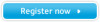 |
View all Samsung SCX-4216F manuals
Add to My Manuals
Save this manual to your list of manuals |
Page 83 highlights
Property 3 Source 4 Type Description Make sure that Source is set to the corresponding paper tray. The Manual Feed source is used when printing to special materials. You need to load one sheet at a time into the Bypass Tray. See page 3.8. If the paper source is set to Auto Select, the machine automatically picks up print materials according to the following order: the Bypass tray and the paper tray. Make sure that Type is set to Printer Default. If you load a different type of print material, select the corresponding paper type. For more information about print materials, refer to Chapter 3, "Paper Handling." If you use cotton paper, set the paper type to Thick for the best printing. To use recycled paper, which weights from 75g/m2 to 90g/m2 (20lb to 24lb), or other coloured paper, select Colored(Coloured). 1 2 3 4 Printing Multiple Pages on One Sheet of Paper (N-Up Printing) You can select the number of pages to print on a single sheet of paper. To print more than one page per sheet, the pages will appear decreased in size and arranged on the sheet. You can print up to 16 pages on one sheet. 1 To change the print settings from your software application, access the printer properties. See page 5.2. 2 From the Layout tab, choose Multiple Pages per Side on the Type drop-down list. 5.8 PRINTING