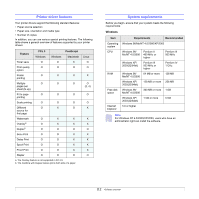Samsung SCX-6345N User Manual (user Manual) (ver.3.00) (English) - Page 23
Software overview, Supplied software - supplies
 |
UPC - 635753610826
View all Samsung SCX-6345N manuals
Add to My Manuals
Save this manual to your list of manuals |
Page 23 highlights
2 Software overview This chapter gives you an overview of the software that comes with your machine. Further details how to use the software are explained in the Software section. This chapter includes: • Supplied software • Printer driver features • System requirements Supplied software You must install the printer and scanner software using the supplied CDs after you have set up your machine and connected it to your computer. Each CD provides you with the following software: CD Printer software CD Windows Contents • Printer driver: Use this driver to take full advantage of your printer's features. • PostScript Printer Description (PPD) file: Use the PostScript driver to print documents with complex fonts and graphics in the PS language. • Scanner driver: TWAIN and Windows Image Acquisition (WIA) drivers are available for scanning documents on your machine. • Smart Panel: This program allows you to monitor the machine's status and alerts you when an error occurs during printing. • SmarThrua: This is the accompanying Windows-based software for your multifunctional machine. • Network Scan: This program allows you to scan a document on your machine and save it to a networkconnected computer. • Direct Printing Utility: This program allows you to print PDF files directly. CD Contents Printer software CD (Continue) Linux • PostScript Printer Description: Use this driver to run your machine from a Linux computer and print documents. • SANE: Use this driver to scan documents. Macintosh • Postscript Printer Description (PPD) file: Use this file to run your machine from a Macintosh computer and print documents. • Scan driver: TWAIN driver is available for scanning documents on your machine. Network Utilities CD Windows • SyncThru™ Web Admin Service: Use this web-based program to remotely manage, monitor, and troubleshoot network printers. • SetIP: Use this program to set your machine's TCP/IP addresses. • Network Printer User's Guide in PDF a. Allows you to edit a scanned image in many ways using a powerful image editor and to send the image by email. You can also open another image editor program, like Adobe Photoshop, from SmarThru. For details, please refer to the onscreen help supplied on the SmarThru program. 2.1