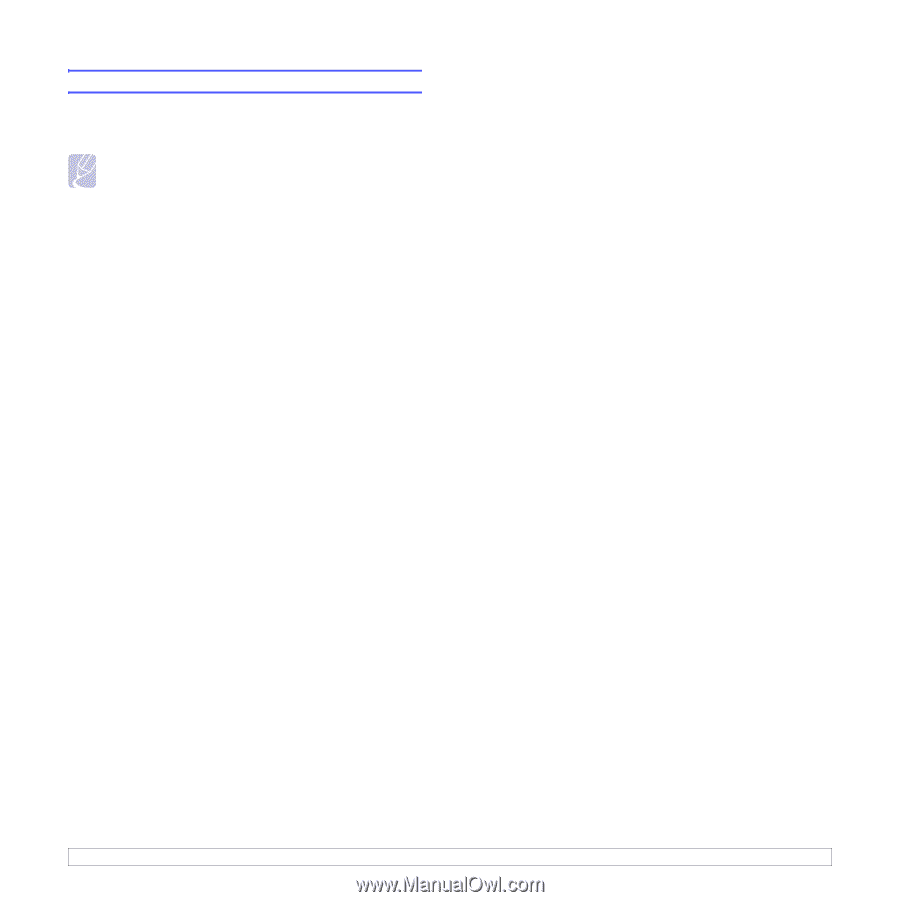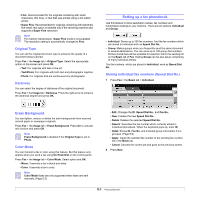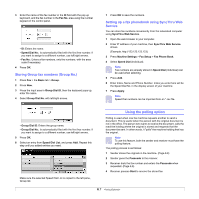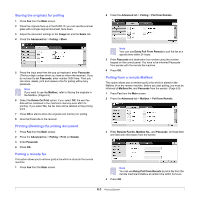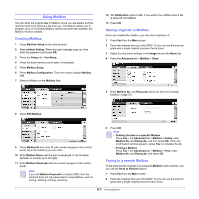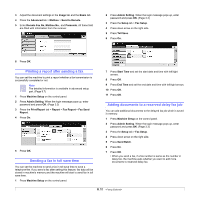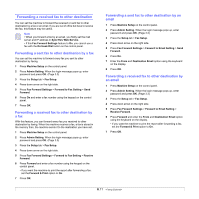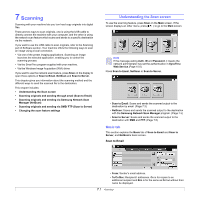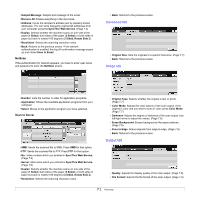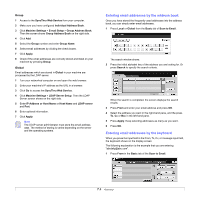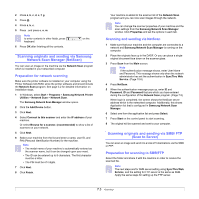Samsung SCX-6345N User Manual (user Manual) (ver.3.00) (English) - Page 56
Forwarding a received fax to other destination, Forwarding a sent fax to other destination by a fax
 |
UPC - 635753610826
View all Samsung SCX-6345N manuals
Add to My Manuals
Save this manual to your list of manuals |
Page 56 highlights
Forwarding a received fax to other destination You can set the machine to forward the received or sent fax to other destination by a fax or an email. If you are out of office but have to receive the fax, this feature may be useful. Note • When you forward a fax by an email, you firstly set the mail server and IP address in SyncThru Web Service. • If this Fax Forward Settings feature to On, you cannot use a fax with the On Hook Dial button on the control panel. Forwarding a sent fax to other destination by a fax You can set the machine to forward every fax you sent to other destination by faxing. 1 Press Machine Setup on the control panel. 2 Press Admin Setting. When the login message pops up, enter password and press OK. (Page 3.3) 3 Press the Setup tab > Fax Setup. 4 Press down arrow on the right side. 5 Press Fax Forward Settings > Forward to Fax Setting > Send Forward. 6 Press On and enter a fax number using the keypad on the control panel. 7 Press OK. Forwarding a received fax to other destination by a fax With this feature, you can forward every fax you received to other destination by faxing. When the machine receives a fax, a fax is stored in the memory then, the machine sends it to the destination you have set. 1 Press Machine Setup on the control panel. 2 Press Admin Setting. When the login message pops up, enter password and press OK. (Page 3.3) 3 Press the Setup tab > Fax Setup. 4 Press down arrow on the right side. 5 Press Fax Forward Settings > Forward to Fax Setting > Receive Forward. 6 Press Forward and enter a fax number using the keypad on the control panel. • If you want the machine to print the report after forwarding a fax, set the Forward & Print option to On. 7 Press OK. Forwarding a sent fax to other destination by an email 1 Press Machine Setup on the control panel. 2 Press Admin Setting. When the login message pops up, enter password and press OK. (Page 3.3) 3 Press the Setup tab > Fax Setup. 4 Press down arrow on the right side. 5 Press Fax Forward Settings > Forward to Email Setting > Send Forward. 6 Press On. 7 Enter the From and Destination Email option using the keyboard on the display. 8 Press OK. Forwarding a received fax to other destination by an email 1 Press Machine Setup on the control panel. 2 Press Admin Setting. When the login message pops up, enter password and press OK. (Page 3.3) 3 Press the Setup tab > Fax Setup. 4 Press down arrow on the right side. 5 Press Fax Forward Settings > Forward to Email Setting > Receive Forward. 6 Press Forward and enter the From and Destination Email option using the keyboard on the display. • If you want the machine to print the report after forwarding a fax, set the Forward & Print option to On. 7 Press OK. 6.11