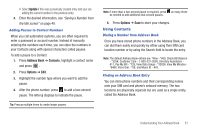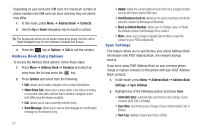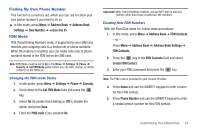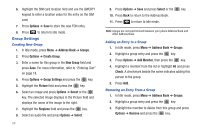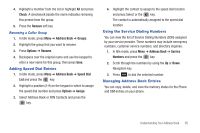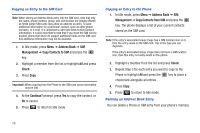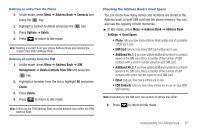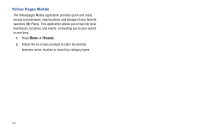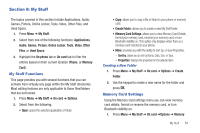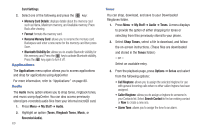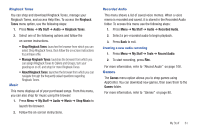Samsung SGH-A687 User Manual (user Manual) (ver.f9) (English) - Page 60
Address Book, Management, Copy Contacts to SIM, Check, Continue?, Copying an Entry to the SIM Card
 |
View all Samsung SGH-A687 manuals
Add to My Manuals
Save this manual to your list of manuals |
Page 60 highlights
Copying an Entry to the SIM Card Note: When storing an Address Book entry into the SIM card, note that only the name, phone number, group, and slot location are initially offered as fields (some SIM cards may allow an address as well). To save additional information for a particular contact, such as other phone numbers, or e-mail, it is important to add new fields to that Contact information. It is also important to note that if you move the SIM card to another phone that does not support additional fields on the SIM card, this additional information may not be available. 1. In Idle mode, press Menu ➔ Address Book ➔ SIM Management ➔ Copy Contacts to SIM and press the key. 2. Highlight a member from the list or highlight All and press Check. 3. Press Copy. Important!: When copying from the Phone to the SIM card some information may be lost. 4. At the Continue? prompt, press Yes to copy the contact, or No to cancel. 5. Press to return to Idle mode. Copying an Entry to the Phone 1. In Idle mode, press Menu ➔ Address Book ➔ SIM Management ➔ Copy Contacts from SIM and press the key. The phone displays a list of your current contacts stored on the SIM card. Note: If the entry's associated Group image has a SIM location icon on it, then the entry exists on the SIM card. This is the type you can duplicate. If the entry's associated Group image does not have a SIM location icon, then this entry currently exists on the phone. 2. Highlight a member from the list and press Check. 3. Repeat Step 3 for each entry you want to copy to the Phone or highlight All and press the key to place a checkmark alongside all entries. 4. Press Copy. 5. Press to return to Idle mode. Deleting an Address Book Entry You can delete a Phone or SIM entry from your phone's memory. 56