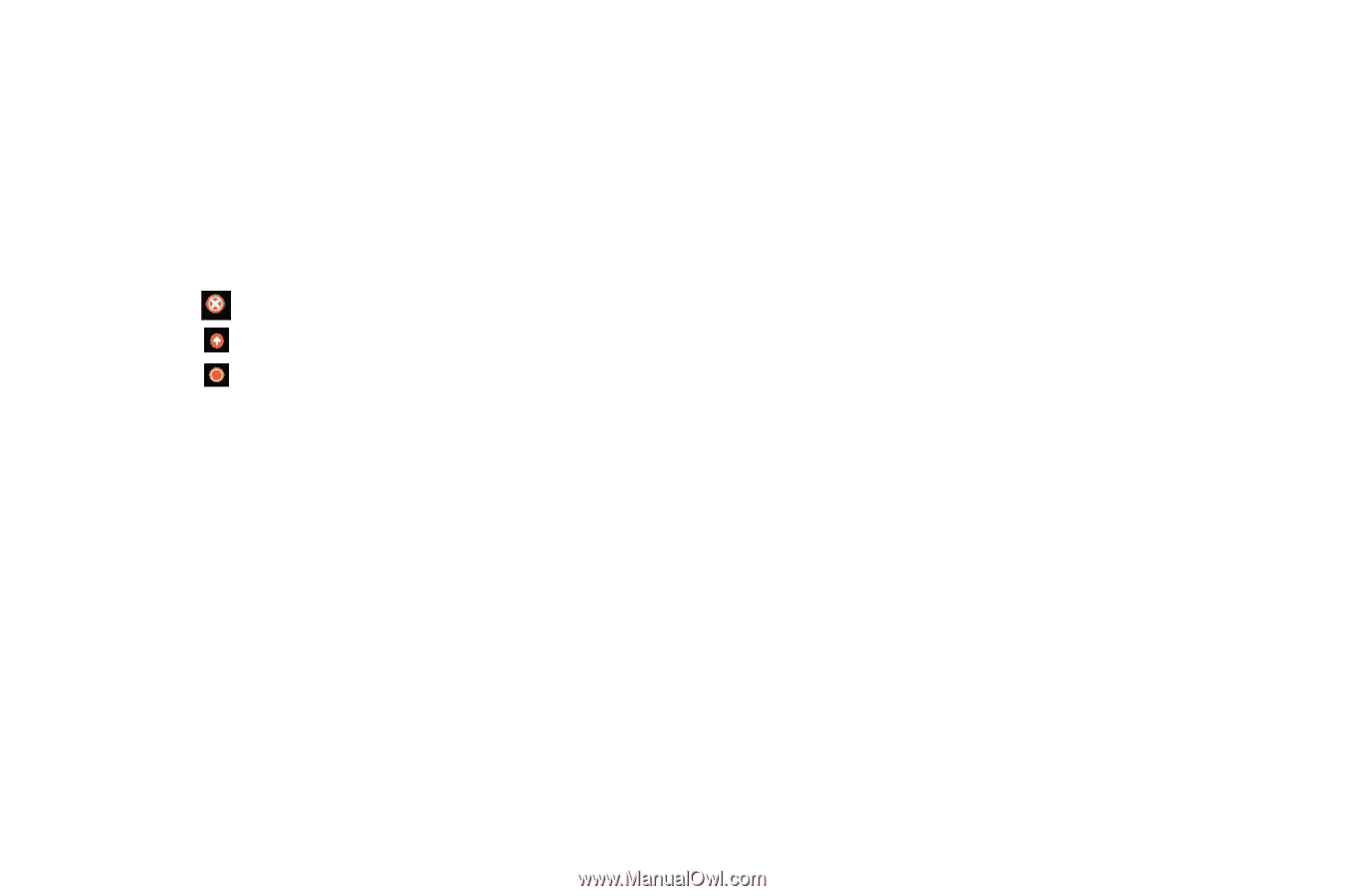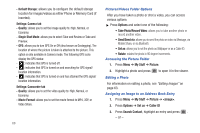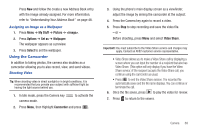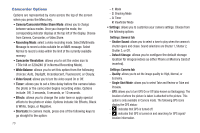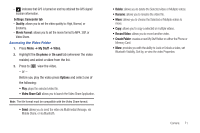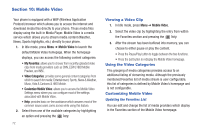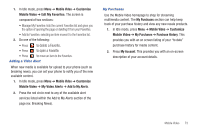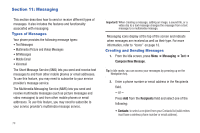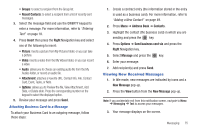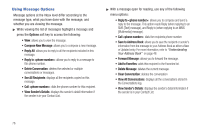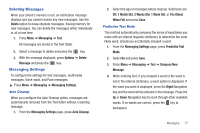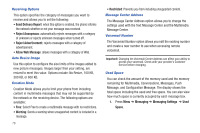Samsung SGH-A687 User Manual (user Manual) (ver.f9) (English) - Page 77
Mobile Video, Customize, My Favorites, My Video Alerts, Add to My Alerts, My Purchases
 |
View all Samsung SGH-A687 manuals
Add to My Manuals
Save this manual to your list of manuals |
Page 77 highlights
1. In Idle mode, press Menu ➔ Mobile Video ➔ Customize Mobile Video ➔ Edit My Favorites. The screen is composed of two sections: • Manage My Favorites: lists the current Favorites list and gives you the option of opening the page or deleting it from your Favorites. • Add to Favorites: selecting an item moves it to the Favorites list. 2. Do one of the following: • Press to delete a Favorite. • Press to open a Favorite. • Press to move an item to the Favorites. Adding a Video Alert When new media is available for upload to your phone (such as breaking news), you can set your phone to notify you of the new available content. 1. In Idle mode, press Menu ➔ Mobile Video ➔ Customize Mobile Video ➔ My Video Alerts ➔ Add to My Alerts. 2. Press the red circle next to any of the available alert services listed within the Add to My Alerts section of the page (ex: Breaking News). My Purchases Use the Mobile Video homepage to shop for streaming multimedia content. The My Purchases section can help keep track of your purchase history and view any new resale products. 1. In Idle mode, press Menu ➔ Mobile Video ➔ Customize Mobile Video ➔ My Purchases ➔ Purchase History. This provides you with an on screen listing of your "to date" purchase history for media content. 2. Press My Account. This provides you with an on-screen description of your account details. Mobile Video 73