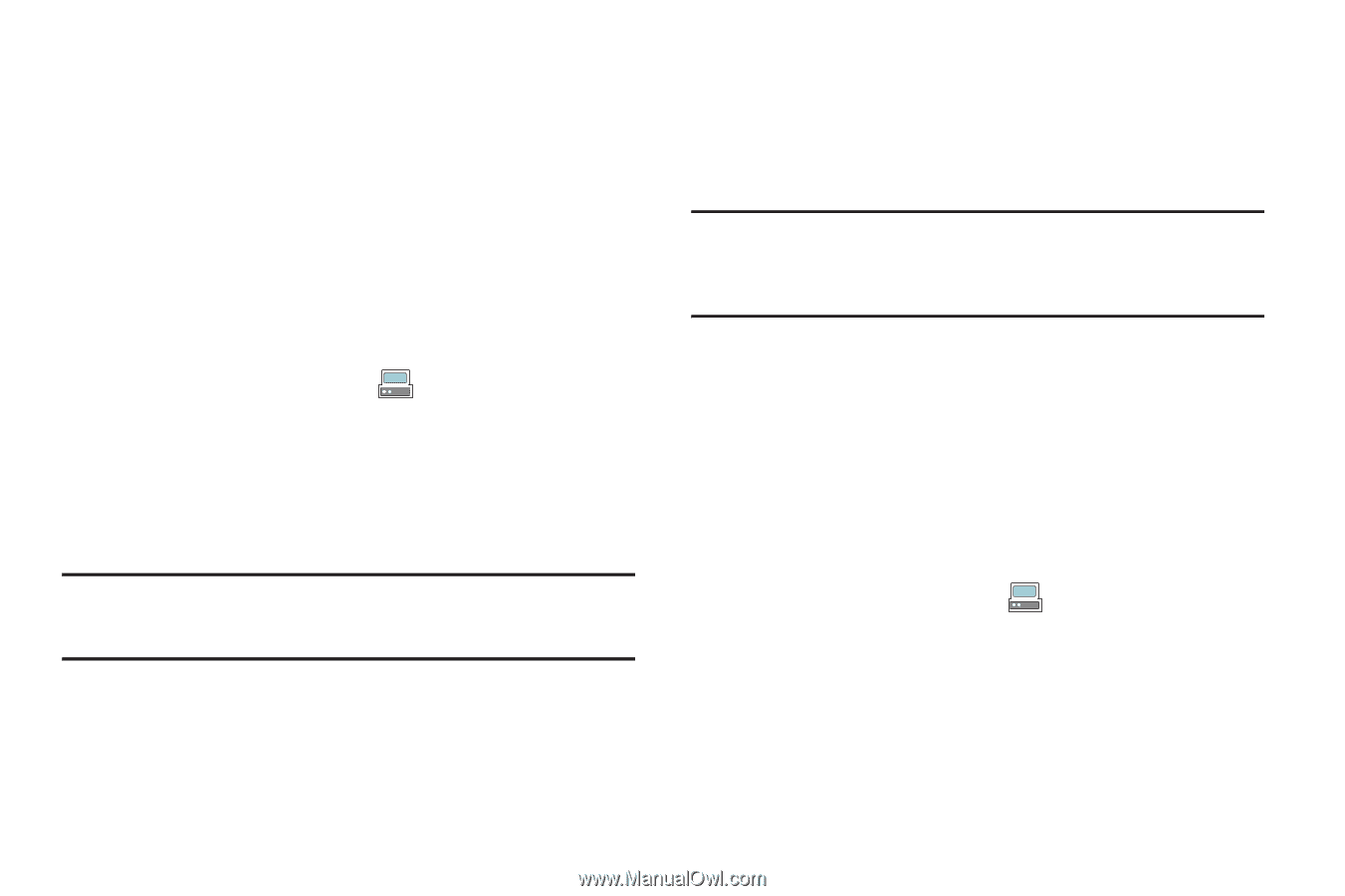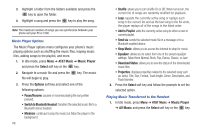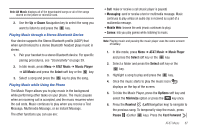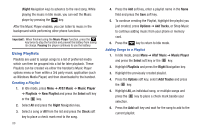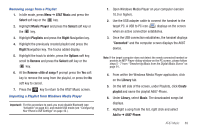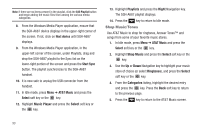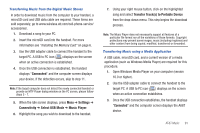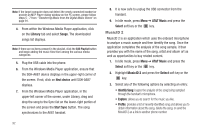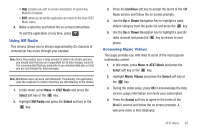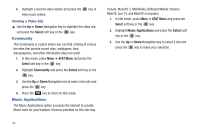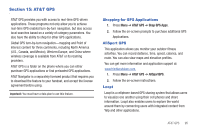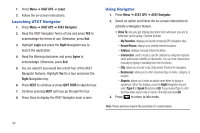Samsung SGH-A687 User Manual (user Manual) (ver.f9) (English) - Page 95
Connected, Settings, Connectivity, Select USB Mode, Music Player, Transfer Tracks to Portable Device - cell phone
 |
View all Samsung SGH-A687 manuals
Add to My Manuals
Save this manual to your list of manuals |
Page 95 highlights
Transferring Music from the Digital Music Stores In order to download music from the computer to your handset, a microSD card and USB data cable are required. These items are sold separately; go to www.wireless.att.com/cell-phone-service/ accessories/. 1. Download a song to your PC. 2. Insert the microSD card into the handset. For more information see "Installing the Memory Card" on page 6. 3. Use the USB adapter cable to connect the handset to the target PC. A USB to PC icon ( ) displays on the screen when an active connection is established. 4. Once the USB connection is established, the handset displays "Connected" and the computer screen displays your device. If the detection occurs, skip to step 11. Note: If the target computer does not detect the newly connected handset or provide an MTP Player dialog window on the PC screen, please follow steps 5 - 7. 5. When the Idle screen displays, press Menu ➔ Settings ➔ Connectivity ➔ Select USB Mode ➔ Music Player. 6. Highlight the song you wish to download to the handset. 7. Using your right mouse button, click on the highlighted song and select Transfer Track(s) to Portable Device from the drop-down menu. This step begins the download process. Note: The Music Player does not necessarily support all features of a particular file format nor all the variations of those formats. Copyright protections may prevent some images, music (including ringtones) and other content from being copied, modified, transferred or forwarded. Transferring Music using a Media Application A USB cable, microSD card, and a current version of a media application (such as Windows Media Player) are required for this procedure. 1. Open Windows Media Player on your computer (version 10.0 or higher). 2. Use the USB adapter cable to connect the handset to the target PC. A USB to PC icon ( ) displays on the screen when an active connection establishes. 3. Once the USB connection establishes, the handset displays "Connected" and the computer screen displays the A687 device. AT&T Music 91