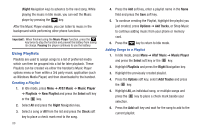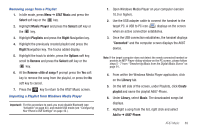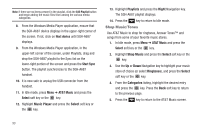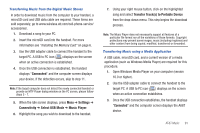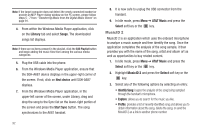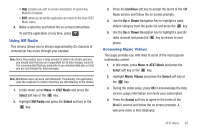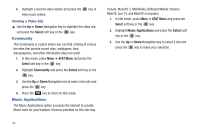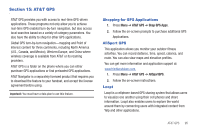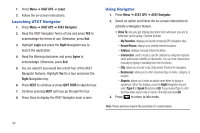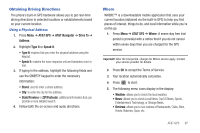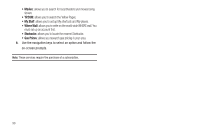Samsung SGH-A687 User Manual (user Manual) (ver.f9) (English) - Page 97
Using XM Radio, Accessing Music Videos
 |
View all Samsung SGH-A687 manuals
Add to My Manuals
Save this manual to your list of manuals |
Page 97 highlights
• Help: provides you with on screen descriptions of several key MusicID 2 features. • EXIT: allows you to exit the application and return to the main AT&T Music menu. 4. Make a selection and follow the on-screen instructions. To exit the application at any time, press . Using XM Radio This service allows you to stream approximately 25 channels of commercial free music through your handset. Note: Since this product uses a large amount of data in its stream process, you should note that you are responsible for all data charges incurred. It is recommended that you subscribe to an unlimited data plan so that you are not charged for data overages. Note: MobiRadio does not work with Bluetooth. Periodically, the application asks the customer to confirm that they are still listening to the stream. 1. In Idle mode, press Menu ➔ AT&T Music and press the Select soft key or the key. 2. Highlight XM Radio and press the Select soft key or the key. 3. Press the Continue soft key to accept the terms of the XM Radio service and follow the on screen prompts. 4. Use the Up or Down Navigation key to highlight a radio station category from the guide list and press the key. 5. Use the Up or Down Navigation key to highlight a specific radio channel and press the key to stream to your phone. Accessing Music Videos This page provides you with links to some of the most popular multimedia content. 1. In Idle mode, press Menu ➔ AT&T Music and press the Select soft key or the key. 2. Highlight Music Videos and press the Select soft key or the key. 3. During the initial setup, press OK to acknowledge the data service usage information and verify your subscription. 4. Press the Accept soft key to agree to the terms of the MobiVJ service and follow the on screen prompts. A welcome video is then displayed. AT&T Music 93