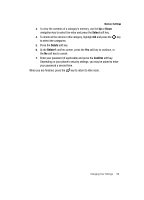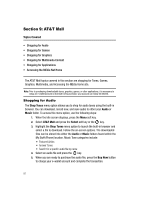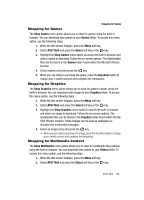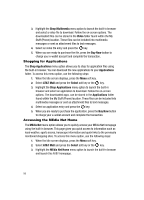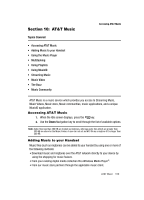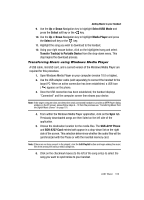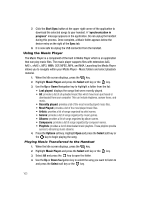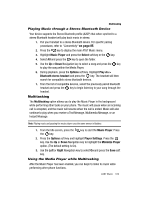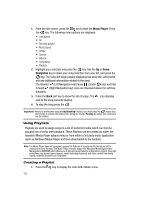Samsung SGH-A727 User Manual (ENGLISH) - Page 103
AT&T Music
 |
UPC - 635753465488
View all Samsung SGH-A727 manuals
Add to My Manuals
Save this manual to your list of manuals |
Page 103 highlights
Section 10: AT&T Music Topics Covered • Accessing AT&T Music • Adding Music to your Handset • Using the Music Player • Multitasking • Using Playlists • Using MusicID • Streaming Music • Music Video • The Buzz • Music Community Accessing AT&T Music AT&T Music is a music service which provides you access to Streaming Music, Music Videos, Music store, Music communities, music applications, and a unique MusicID application. Accessing AT&T Music 1. When the Idle screen displays, press the key. 2. Use the Down Navigation key to scroll through the list of available options. Note: Audio files less than 300 KB are treated as ringtones, whereas audio files which are greater than 300 KB are stored in the Music Folder. A user can not set an MP3 file as a ringtone if it is larger than 300 KB. Adding Music to your Handset Music files (such as ringtones) can be added to your handset by using one or more of the following methods: • Download music and ringtones over the AT&T network directly to your device by using the shopping for music feature. • From your existing digital media collection thru Windows Media Player®. • From our music store partners through the applicable music client. AT&T Music 100