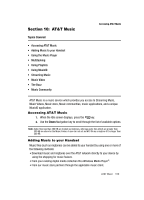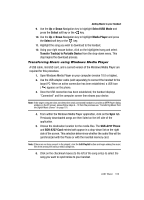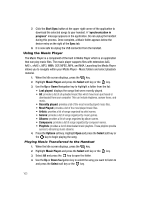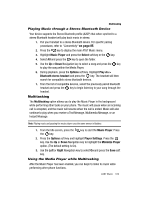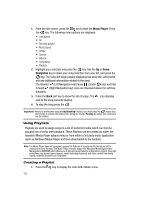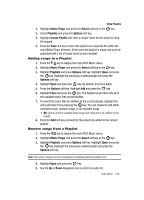Samsung SGH-A727 User Manual (ENGLISH) - Page 108
Music Player, Navigation
 |
UPC - 635753465488
View all Samsung SGH-A727 manuals
Add to My Manuals
Save this manual to your list of manuals |
Page 108 highlights
1. From the Idle screen, press the key to start the Music Player. Press the key. The following menu options are displayed. • Last played • All • Recently played • Most played • Artists • Genres • Albums • Composers • Playlists 2. Highlight your selection and press the key. Use the Up or Down Navigation key to make your song selection from your list, and press the key. The song will begin playing displaying the song title, artist name and any additional information related to the song. The Rewind (Left Navigation key) Pause (Center key) and Fast forward (Right Navigation key) icons are displayed above the soft key functions. 3. Press the Back soft key to show the list of songs. The next to the song currently playing. icon displays 4. To stop the song press the . Important!: When you are finished using the Multitasking function, you must press the key to stop the function to prevent the battery from losing its' charge. Pausing the player will continue to use the battery. Using Playlists Playlists are used to assign songs to a list of preferred media which can then be grouped into a list for later playback. These Playlists can be created via either the handset's Media Player options menu or from within a 3rd party music application (such as Windows Media Player) and then downloaded to the handset. Note: The Music Player does not necessarily support all features of a particular file format nor all the variations of those formats. The Music Player includes support for Windows Media Digital rights Management (WMDRM) which allows you to play some purchased or subscription content. Copyright protections may prevent some images, music (including ringtones) and other content from being copied, modified, transferred or forwarded. Creating a Playlist 1. Press the key to display the main AT&T Music menu. 105