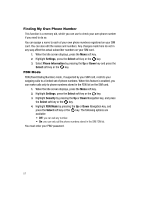Samsung SGH-A727 User Manual (ENGLISH) - Page 55
Copy to FDN Contacts
 |
UPC - 635753465488
View all Samsung SGH-A727 manuals
Add to My Manuals
Save this manual to your list of manuals |
Page 55 highlights
Adding a New Contact • Send Business Card: allows you to send a message to the selected entry which contains the information from their Address Book entry which you have on file. This can be sent as either a message or via Bluetooth. • My Business Card: allows you to send a name card message to the selected entry. This name card contains your name cards with your number and profile. • Assign Speed Dial: allows you to set the speed dial key for this entry. • Copy to Phone/SIM: allows you to copy the contact information from the SIM to the phone or from your phone to your SIM. • Move to Phone/SIM: allows you to move the contact information from the SIM to the phone or from your phone to your SIM. • Service Number: allows you to search through your address book listings of saved service numbers. • FDN Contacts: Fixed Dialling Number mode restricts your outgoing calls to a limited set of phone numbers. When this feature is enabled, you can make calls only to phone numbers stored on the SIM FDN list. • Copy to FDN Contacts: allows you to copy the list of restricted phone numbers from your phone to the FDN section of the SIM card. • Print via Bluetooth: allows you send the selected contact entry information to a Bluetooth compatible printer. • Address Book Settings: allows you to access the address book settings menu list. • Memory Status: allows you to view the amount of memory allocation for the following categories: Phone, USIM, Additional No.1 (SIM card), Additional No.2, Email, and FDN. Adding a New Contact Use the following procedures to store a new contact to your Phone or SIM Card. Storing a Number in the Phone's Memory 1. When the Idle screen displays, enter the phone number. 2. Press the Options soft key. 3. Scroll to Save to Address Book by pressing the Up or Down key and press the Select soft key or the key. 4. Choose the target location for the entry (Phone or SIM), press the Select soft key or the key. 5. Press the Select soft key or the key to assign this number as a New entry. 6. From the Select Type screen, select from the following category types: Understanding Your Address Book 52