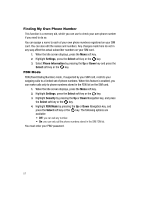Samsung SGH-A727 User Manual (ENGLISH) - Page 57
Address Book, Select, Options, Add New Contact, Phone Number, Voice Call, Video Share, Send Message
 |
UPC - 635753465488
View all Samsung SGH-A727 manuals
Add to My Manuals
Save this manual to your list of manuals |
Page 57 highlights
Storing a Number in the SIM Card Adding a New Contact Note: When storing an Address Book entry into your SIM card, note that only the Name, Address, and slot location are saved. To save additional information for a particular contact, such as notes, e-mail, dates, etc.., it is important to save that Contact into your phone's onboard memory. 1. When the Idle screen displays, press the Menu soft key. 2. Highlight Address Book, and press the Select soft key or the key. 3. Select the Address Book entry you wish to add and press the Options soft key. 4. Scroll to Add New Contact by pressing the Up or Down key and press the Select soft key or the key. 5. Select SIM and press the Select soft key or the key. 6. Enter the following information for the New Contact. • Name: allows you to enter a name for the number entered. • Phone Number: assigns the number entered to the Mobile entry. • Group: assigns this contact to group. • Location: allows you to assign a location number on your SIM for the number being entered. 7. Press the key to save your new entry and return to a screen which then lists the details of your new entry onto the SIM. 8. To view available options for this entry, press the Options soft key: • Edit: allows you to edit the properties of an entry such as: Name, Number, or Location. Press the key to save your changes. • Voice Call: allows you to call a currently selected entry. • Video Share: allows you to place a call and view the recipient. • Send Message: allows you to send a text message or a multimedia message to the selected entry. • Duplicate: allows you to duplicate a selected entry. Press the key to save your duplicate entry. • Delete: allows you to delete the currently selected address book entry from a target location. • Save to My Stuff: allows you to copy the contact information from its current location to your My Stuff folder. • Send Business Card: allows you to send a message to the selected entry which contains your virtual business card information (such as phone, fax, and email). This can be sent as either a message or via Bluetooth. • Copy to Phone: allows you to copy the contact information from the SIM to the phone or from your phone to your SIM. Understanding Your Address Book 54