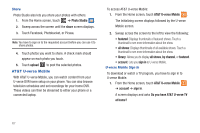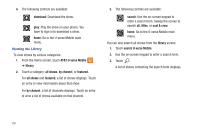Samsung SGH-I937 User Manual (user Manual) (ver.f3) (English) - Page 70
Camera Roll, Assigning an Image To a Contact, Assigning a Photo as Wallpaper
 |
View all Samsung SGH-I937 manuals
Add to My Manuals
Save this manual to your list of manuals |
Page 70 highlights
Assigning an Image To a Contact The Camera is also used to create an image that can be assigned to the profile of one of your contacts or to your Me profile. 1. From the Home screen, touch ➔ People ➔ ➔ edit . 2. Touch add photo ➔ camera . 3. Take a photo and touch accept or retake. 4. Touch each side of the photo and swipe inward or outward to zoom in or out within the crop area. Touch and drag the photo to move it within the crop area. 5. Touch crop contact. to assign the cropped photo to the For more information, refer to "Your People Hub" on page 41. Assigning a Photo as Wallpaper You can assign a photo as wallpaper immediately (see "Photo and Video Options" on page 64) or by the following alternative methods: 1. From the Home screen, touch ➔ Pictures ➔ albums. - or - From the Home screen, touch ➔ Settings ➔ system ➔ lock + wallpaper ➔ change wallpaper. 2. Touch Camera Roll then touch the photo you want to use as wallpaper. 3. If necessary, touch Options ➔ use as wallpaper. 4. Touch each side of the photo and swipe inward or outward to zoom in or out within the crop area. Touch and drag the photo to move it within the crop area. 5. Touch crop to assign the cropped photo as wallpaper. For more information, refer to "Lock and Wallpaper" on page 87. 65