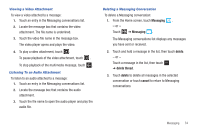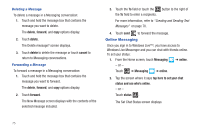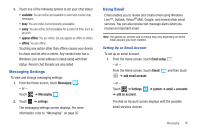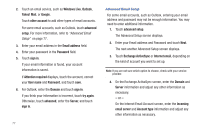Samsung SGH-I937 User Manual (user Manual) (ver.f3) (English) - Page 84
my Windows Phone, link inboxes - case
 |
View all Samsung SGH-I937 manuals
Add to My Manuals
Save this manual to your list of manuals |
Page 84 highlights
1. From the Conversations field, touch and drag the slider to the right to turn the option On. Emails in your inbox are organized by conversation, bringing replies to a thread into a consolidated view so it is faster and easier to stay on top of the conversation. Touch the check box that displays to show replies and email from all your synced folders. 2. From the Signature field, touch and drag the slider to the right to turn the option On. Touch the type your signature here or Sent from my Windows Phone field, and use the on-screen keypad to create your signature. 3. Touch Always bcc myself to always generate a blind copy of the email for yourself. 4. Touch to save your changes. link inboxes: Displays this inbox and other inboxes to which it can be linked. For more information, refer to "Linked Inboxes" on page 83. add email account: Displays the Add an Account screen. 79 Touch and hold an email entry in the list to display the options delete, mark as unread, or move, which is applied only to that one email. Reading Emails When you touch an email entry in a folder, such as the Inbox, the email displays. Sweep up and down the screen to move through the email. Sweep across the screen to view the email. Touch each side of the email and swipe inward or outward to zoom in or out. The options available while viewing an email are located at the bottom of the screen. The options are: respond: Allows you to reply, reply all, or forward. In either case a new email is started that contains the current email information. delete: Delete the email being viewed. newer: Display the next email in the current folder that was received at a more recent time. older: Display the next email in the current folder that was received at a later time. mark as unread: Mark the current email as unread. move: Move the current email to another folder.