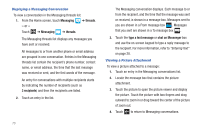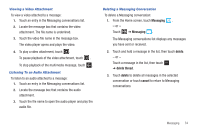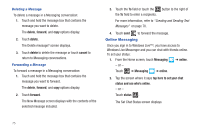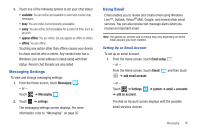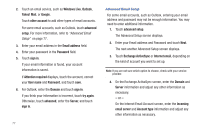Samsung SGH-I937 User Manual (user Manual) (ver.f3) (English) - Page 83
show all folders, mark as read
 |
View all Samsung SGH-I937 manuals
Add to My Manuals
Save this manual to your list of manuals |
Page 83 highlights
5. Touch sign in. Important!: Only some "Plus" accounts include POP access allowing this program to connect. If you are not able to sign in with your correct email address and password, you may not have a paid "Plus" account. Launch the Web browser to access your account. Checking Your Email When you have new email, a number displays in the Email icon on the Home screen. To check your email: 1. From the Home screen, touch the email icon (for example, Hotmail ) of the account you want to check. The Inbox screen displays all emails in your inbox. 2. Touch all, unread, or urgent to view specific emails. - or - Sweep the screen to display all, unread, or urgent emails. A list of emails displays. For each email, the sender's name, the day the email was sent, the subject of the email, and the first words of the email are displayed. 3. Touch an entry in the list to open an email. Email Folder Options The Inbox is one of many email folders. The options available while viewing a folder are located at the bottom of the screen. The options are: new: Create a new email. select: Display the emails in this folder so they can be marked. Touch to the left of an email in the list to mark it with a check mark. Once you have marked the emails, touch: delete , move , mark as read, or mark as unread. sync: Synchronize your emails. For more information, refer to "Syncing Your Email Account" on page 82. search: Use the keyboard to enter a word or phrase to search for in the current inbox. folders: Display folders. Touch show all folders to display a list of folders: inbox, drafts, outbox, sent items, deleted items, and so on. settings: Displays the sync settings for this email account. For more information, refer to "Email Account Settings" on page 81. Also allows you to always blind copy yourself and to add an email signature to your emails. Messaging 78