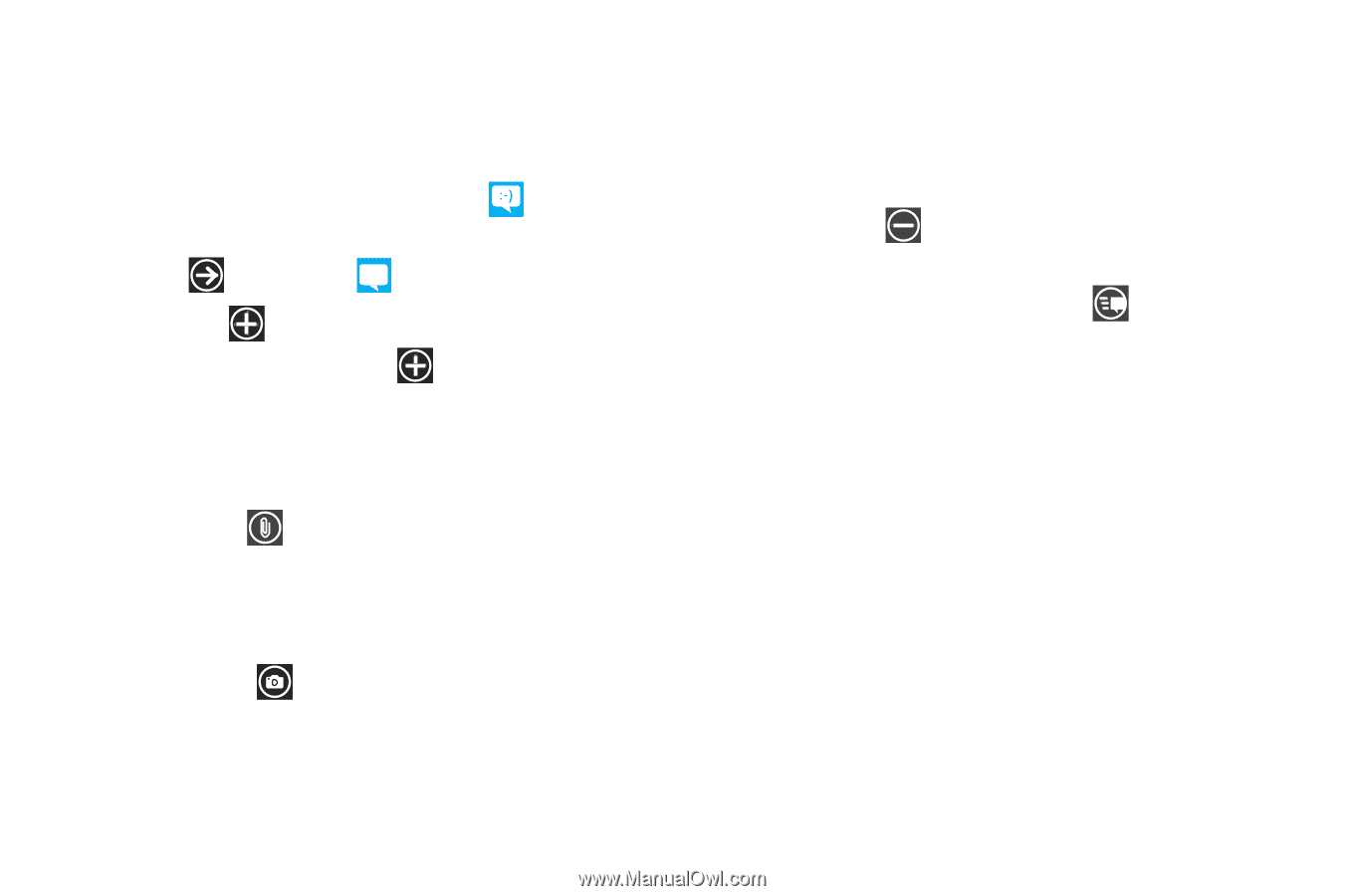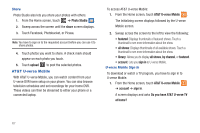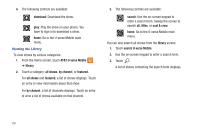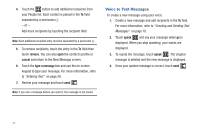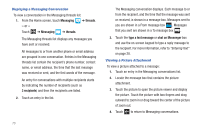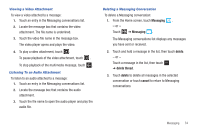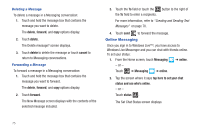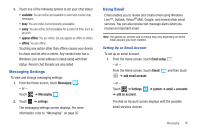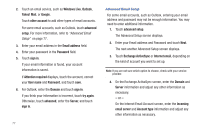Samsung SGH-I937 User Manual (user Manual) (ver.f3) (English) - Page 77
Creating and Sending Multimedia Messages, Messaging Conversations, Messaging, attach, albums
 |
View all Samsung SGH-I937 manuals
Add to My Manuals
Save this manual to your list of manuals |
Page 77 highlights
Creating and Sending Multimedia Messages A multimedia message is a message that contains a picture attachment. To create a multimedia message and send it to another mobile phone or an email address: 1. From the Home screen, touch Messaging . - or - Touch ➔ Messaging . 2. Touch new . 3. Touch the To field or touch the button to the right of the To field to enter a recipients. For more information, refer to "Creating and Sending Text Messages" on page 70. 4. Touch attach to choose a picture. Sweep the screen to choose from albums, date, or favorites. 5. Touch the picture to attach to your message. - or - Touch camera to take a photo with the phone's camera and then add it to your message by touching accept. Touch retake to discard the photo and take another. For more information, refer to "Camera" on page 60. 6. Touch the type a message box and use the on-screen keypad to type your message. For more information, refer to "Entering Text" on page 28. 7. Touch remove message. to remove an attachment from the 8. Review your message and touch send . Messaging Conversations Any messages you have sent or received can be viewed in the Messaging threads list. Sent and received text, picture, and online messages are grouped into message threads. Threaded messages allow you to see all the messages exchanged (similar to a chat program) and displays a contact on the screen. Message threads are listed in the order in which they were received, with the latest message displayed at the bottom. Messaging 72