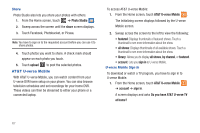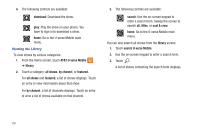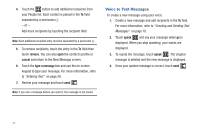Samsung SGH-I937 User Manual (user Manual) (ver.f3) (English) - Page 72
AT&T U-verse Mobile, Photo Studio, share, upload, all shows, by channel, featured, sign in, account
 |
View all Samsung SGH-I937 manuals
Add to My Manuals
Save this manual to your list of manuals |
Page 72 highlights
Share Photo Studio also lets you share your photos with others. 1. From the Home screen, touch ➔ Photo Studio . 2. Sweep across the screen until the share screen displays. 3. Touch Facebook, Photobucket, or Picasa. Note: You have to sign on to the requested account before you can use it to share photos. 4. Touch photos you want to share. A check mark should appear on each photo you touch. 5. Touch upload to post the selected photos. AT&T U-verse Mobile With AT&T U-verse Mobile, you can watch content from your U-verse DVR home setup on your phone. You can also browse television schedules and set recordings for your home DVR. These videos can then be streamed to either your phone or a connected laptop. To access AT&T U-verse Mobile: 1. From the Home screen, touch AT&T U-verse Mobile . The Initializing screen displays followed by the U-verse Mobile screen. 2. Sweep across the screen to the left to view the following: • featured: Displays thumbnails of featured shows. Touch a thumbnail to see more information about the show. • all shows: Displays thumbnails of all available shows. Touch a thumbnail to see more information about the show. • library: Allows you to display all shows, by channel, or featured. • account: Lets you sign in to U-verse Mobile. U-verse Mobile Sign In To download or watch a TV program, you have to sign in to U-verse Mobile. 1. From the Home screen, touch AT&T U-verse Mobile ➔ account ➔ sign in. A screen displays and asks Do you have AT&T U-verse TV at home? 67