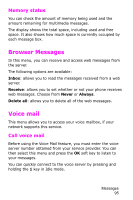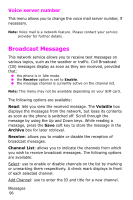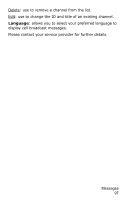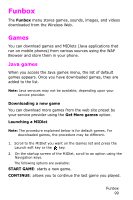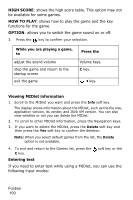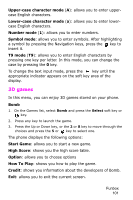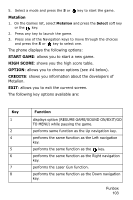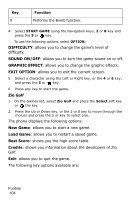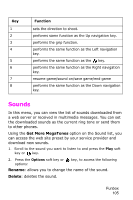Samsung SGH-P735 User Manual (ENGLISH) - Page 101
HIGH SCORE, HOW TO PLAY, OPTION, Viewing MIDlet information, Entering text
 |
UPC - 803831636017
View all Samsung SGH-P735 manuals
Add to My Manuals
Save this manual to your list of manuals |
Page 101 highlights
HIGH SCORE: shows the high score table. This option may not be available for some games. HOW TO PLAY: shows how to play the game and the key functions for the game. OPTION: allows you to switch the game sound on or off. 3. Press the key to confirm your selection. While you are playing a game, to adjust the sound volume stop the game and return to the startup screen exit the game Press the Volume keys. C key. key. Viewing MIDlet information 1. Scroll to the MIDlet you want and press the Info soft key. The display shows information about the MIDlet, such as the file size, application version, its vender, and JAVA VM version. You can also view whether or not you can delete the MIDlet. 2. To scroll to other MIDlet information, press the Navigation keys. 3. If you want to delete the MIDlet, press the Delete soft key and then press the Yes soft key to confirm the deletion. Note: When you select default games from the list, the Delete option is not available. 4. To exit and return to the Games list, press the C key. soft key or the Entering text If you need to enter text while using a MIDlet, you can use the following input modes: Funbox 100