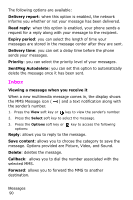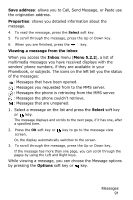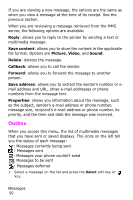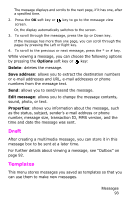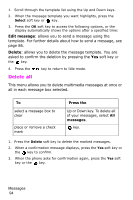Samsung SGH-P735 User Manual (ENGLISH) - Page 90
allows you to select a number or an address from, shows the message you created.
 |
UPC - 803831636017
View all Samsung SGH-P735 manuals
Add to My Manuals
Save this manual to your list of manuals |
Page 90 highlights
Add destination: allows you to enter destination numbers or addresses. Select a destination type (To, Cc, or Bcc) and press the Select soft key or the key. Repeat steps 6 to 8. After adding them, you need to press the soft key or the C key to go to back to the options screen. Preview: shows the message you created. 5. When you have finished creating the message, choose Send in Message from the options and press the Select soft key or the key. 6. Choose one of the following options and press the Select soft key or the key: Recent log: allows you to select a number or an address from the 10 last destinations you entered for sending the last messages. Phone number: allows you to enter the phone number you want. E-Mail: allows you to enter the e-mail address of the recipient. Phonebook: allows you to retrieve a number from your Phonebook. 7. Enter a number or an e-mail address, or select a number from Phonebook. 8. When the correct number or address displays, press the OK soft key or the key. 9. To add a destination, press the Select soft key or the key when Add destination highlights. Repeat from step 6 to 8. If you want to edit the destinations, select one and press the Select soft key or the key. You can change or delete it. 10. When you have finished entering the destinations, select Send message and press the Select soft key or the key. Using the multimedia message options You can change the default settings for sending or receiving multimedia messages. Messages 89