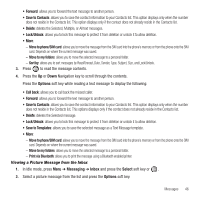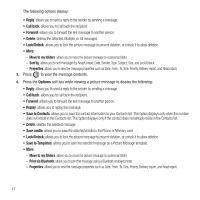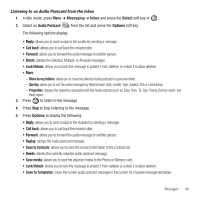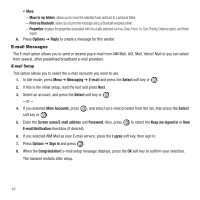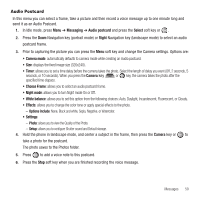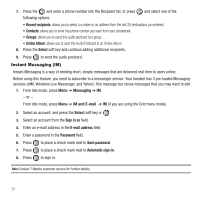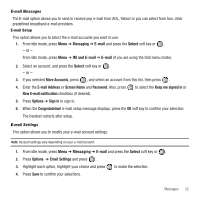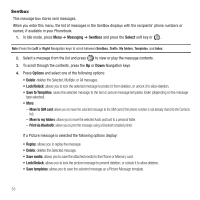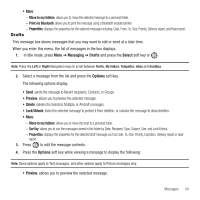Samsung SGH-T469 User Manual (user Manual) (ver.f9) (English) - Page 54
Instant Messaging (IM)
 |
View all Samsung SGH-T469 manuals
Add to My Manuals
Save this manual to your list of manuals |
Page 54 highlights
7. Press the and enter a phone number into the Recipient list, or press and select one of the following options: • Recent recipients: allows you to select a number or an address from the last 20 destinations you entered. • Contacts: allows you to enter the phone number you want from your phonebook. • Groups: allows you to send this audio postcard to a group. • Online Album: allows you to save this Audio Postcard to an Online Album. 8. Press the Select soft key and continue adding additional recipients. 9. Press to send the audio postcard. Instant Messaging (IM) Instant Messaging is a way of sending short, simple messages that are delivered real time to users online. Before using this feature, you need to subscribe to a messenger service. Your handset has 3 pre-loaded Messaging services (AIM, Windows Live Messenger, and Yahoo!).This message box stores messages that you may want to edit 1. From Idle mode, press Menu ➔ Messaging ➔ IM. - or - From Idle mode, press Menu ➔ IM and E-mail ➔ IM (if you are using the Grid menu mode). 2. Select an account, and press the Select soft key or . 3. Select an account from the Sign in as field. 4. Enter an e-mail address in the E-mail address field. 5. Enter a password in the Password field. 6. Press to place a check mark next to Save password. 7. Press to place a check mark next to Automatic sign-in. 8. Press to sign in. Note: Contact T-Mobile customer service for further details. 51