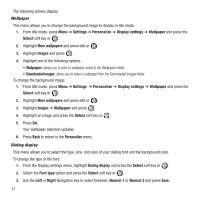Samsung SGH-T469 User Manual (user Manual) (ver.f9) (English) - Page 90
Settings, Personalize, Display settings, Wallpaper, Select, More wallpapers, Images, Downloaded images
 |
View all Samsung SGH-T469 manuals
Add to My Manuals
Save this manual to your list of manuals |
Page 90 highlights
The following options display: Wallpaper This menu allows you to change the background image to display in Idle mode. 1. From Idle mode, press Menu ➔ Settings ➔ Personalize ➔ Display settings ➔ Wallpaper and press the Select soft key or . 2. Highlight More wallpapers and press edit or . 3. Highlight Images and press . 4. Highlight one of the following options: • Wallpapers: allows you to select a wallpaper saved to the Wallpapers folder. • Downloaded images: allows you to select a wallpaper from the Downloaded images folder. To change the background image: 1. From Idle mode, press Menu ➔ Settings ➔ Personalize ➔ Display settings ➔ Wallpaper and press the Select soft key or . 2. Highlight More wallpapers and press edit or . 3. Highlight Images ➔ Wallpaper and press . 4. Highlight an image and press the Select soft key or . 5. Press Set. Your wallpaper selection updates. 6. Press Back to return to the Personalize menu. Dialing display This menu allows you to select the type, size, and color of your dialing font and the background color. To change the type of the font: 1. From the Display settings menu, highlight Dialing display and press the Select soft key or . 2. Select the Font type option and press the Select soft key or . 3. Use the Left or Right Navigation key to select between: Normal 1 or Normal 2 and press Save. 87