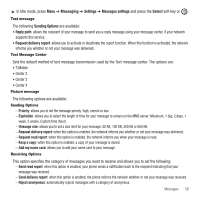Samsung SGH-T469 User Manual (user Manual) (ver.f9) (English) - Page 65
Understanding your Phonebook, Mobile Backup, Using Contacts List, People, Add new contact
 |
View all Samsung SGH-T469 manuals
Add to My Manuals
Save this manual to your list of manuals |
Page 65 highlights
Section 7: Understanding your Phonebook This section explains how to use and manage your Phonebook. Mobile Backup Your address book is backed up by T-Mobile the first time you turn on your phone and each time you make a change to the address book. Important!: You can view and manage all your contacts and update your Mobile Backup options at my.t-mobile.com. ᮣ Press OK after reading the information. Using Contacts List Use the following procedures to store a new contact to your Phone. Storing a Number in the Phone's Memory The default storage location for saving phone numbers to your phonebook is your phone's built-in memory. The first time you use the Phonebook feature your phone prompt's with the following "Would you like to store a copy of your contacts on My.T-Mobile.com so you can view and manage your contacts online?" Responding with Yes copies the information stored on your SIM card to your phone's memory and then synchronizes with T-Mobile's network. After the initial use of this feature, additional, new contact information stores directly to the phone's memory and synchronizes with T-Mobile's network during predetermined, timed intervals. 1. In Idle mode, press Menu ➔ People ➔ Add new contact and press the Select soft key or . - or - Press the Contacts soft key, then press the Create soft key. 2. Enter a first name in the First Name field. Press the Down key to tab to the next text box. For further details about how to enter characters, see "Using ABC mode" on page 37. 3. Enter a last name in the Last Name field. 4. Highlight a number type by pressing the Up or Down Navigation key, then enter a number in the text box. Understanding your Phonebook 62