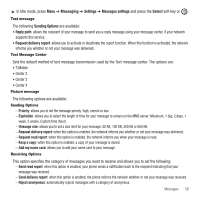Samsung SGH-T469 User Manual (user Manual) (ver.f9) (English) - Page 66
Finding a Phonebook Entry
 |
View all Samsung SGH-T469 manuals
Add to My Manuals
Save this manual to your list of manuals |
Page 66 highlights
The following types are available: • Mobile: assigns the number to the Mobile entry. • Home: assigns the number entered to the Home entry. • Work: assigns the number entered to the Work entry. • Other: allows you to enter an additional phone number for this entry. • Groups: allows you to assign this contact to a group. 5. Press the Right Navigation key to add a user Icon, Ringtone, or URL. 6. Press the Right Navigation key and enter up to 4 e-mail addresses or IM contacts for AIM, Windows Live messenger, or Yahoo for this contact. 7. Press the Right Navigation key to enter Birthday and Anniversary information. 8. Press the Right Navigation key to enter Home address information. 9. Press Save to save your selections. The number saves to your selected destination and the new contact information displays. 10. Press to return to Idle mode. Finding a Phonebook Entry You can store phone numbers and their corresponding names in the phone's built-in memory (the Phonebook). 1. In Idle mode, press Menu ➔ People ➔ Contacts and press the Select soft key or . 2. Enter the first few letters of the name in the text box. The Phonebook entries are listed, starting with the first entry matching your input. 3. If needed, press the Up or Down Navigation key until the entry you want highlights. 4. Once you locate the entry, press Phonebook entry options: to dial the number, or press the Options soft key to access the following • Edit: allows you to edit the Name and number for the selected contact. • Send: allows you to send a message to the selected number. You may choose between Message, Audio postcard, and Email. • New contact: takes you to the Add new contact menu. 63