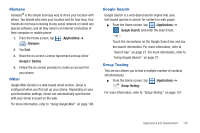Samsung SGH-T589 User Manual (user Manual) (ver.f10) (English) - Page 138
Highlight, Latitude - android update
 |
View all Samsung SGH-T589 manuals
Add to My Manuals
Save this manual to your list of manuals |
Page 138 highlights
Highlight This downloadable application/widget allows you to stay up to date on relevant news, Android Market apps and games (specific to your phone), T-Mobile ringtones, CallerTunes and more. 1. From the Home screen, tap (Applications) ➔ (Highlight). 2. Accept the terms and conditions and tap Accept. 3. Select your desired channels/stations (sources of information) from the list and tap Done. 4. The application then displays information corresponding to the channel categories you selected. To adjust the Highlight settings: 1. Press and then tap Settings. 2. Tap an available category and enable options within the stations/channels categories. 3. Press to exit the application. Latitude Google Latitude allows you and your friends share locations and status messages with each other. It also lets you send instant messages and emails, make phone calls, and get directions to your friends' locations. Important!: You must sign in to your Google account, enable Wi-Fi, and enable the Location feature before you can use this application. For more information, refer to "Wi-Fi settings" on page 167. 1. From the Home screen, tap (Latitude). (Applications) ➔ 2. If desired, tap Join Latitude to Join Latitude where you can share your current location with your Google friends and contacts. 3. If currently disabled, tap Wi-Fi Disabled to begin the process of turning on Wi-Fi. 4. Press and tap Join Latitude ➔ Privacy. From here you can configure your location reporting. Choose from one of the following: • Detect your location to use your GPS to detect your current location and update that onto your map. 133