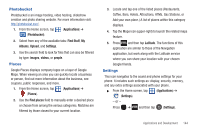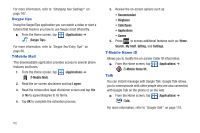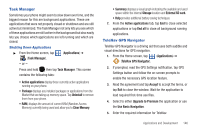Samsung SGH-T589 User Manual (user Manual) (ver.f10) (English) - Page 151
Task Manager, TeleNav GPS Navigator
 |
View all Samsung SGH-T589 manuals
Add to My Manuals
Save this manual to your list of manuals |
Page 151 highlights
Task Manager Sometimes your phone might seem to slow down over time, and the biggest reason for this are background applications. These are applications that were not properly closed or shutdown and are still active but minimized. The Task Manager not only lets you see which of these applications are still active in the background but also easily lets you choose which applications are left running and which are closed. Shutting Down Applications ᮣ From the Home screen, tap (Task Manager). - or - (Applications) ➔ Press and hold then tap Task Manager. This screen contains the following tabs: • Active applications display those currently active applications running on your phone. • Package displays any installed packages or applications from the Market that are taking up memory space. Tap Uninstall to remove them from your phone. • RAM, displays the amount of current RAM (Random Access Memory) currently being used and allow you to Clear Memory. • Summary displays a visual graph indicating the available and used space within the internal Storage location and External SD card. • Help provides additional battery saving techniques. 7. From the Active applications tab, tap End to close selected applications or tap End all to close all background running applications. TeleNav GPS Navigator TeleNav GPS Navigator is a driving aid that uses both audible and visual directions for GPS navigation. 1. From the Home screen, tap (Applications) ➔ (TeleNav GPS Navigator). 2. If prompted, read the GPS Settings notification, tap GPS Settings button and follow the on-screen prompts to enable the necessary GPS location feature. 3. Read the agreement and tap Accept to accept the terms, or tap Exit to close the window. Wait for the application to load required first-time use files. 4. Select to either Upgrade to Premium the application or use the Use Basic Navigation. 5. Enter the required information for TeleNav. Applications and Development 146