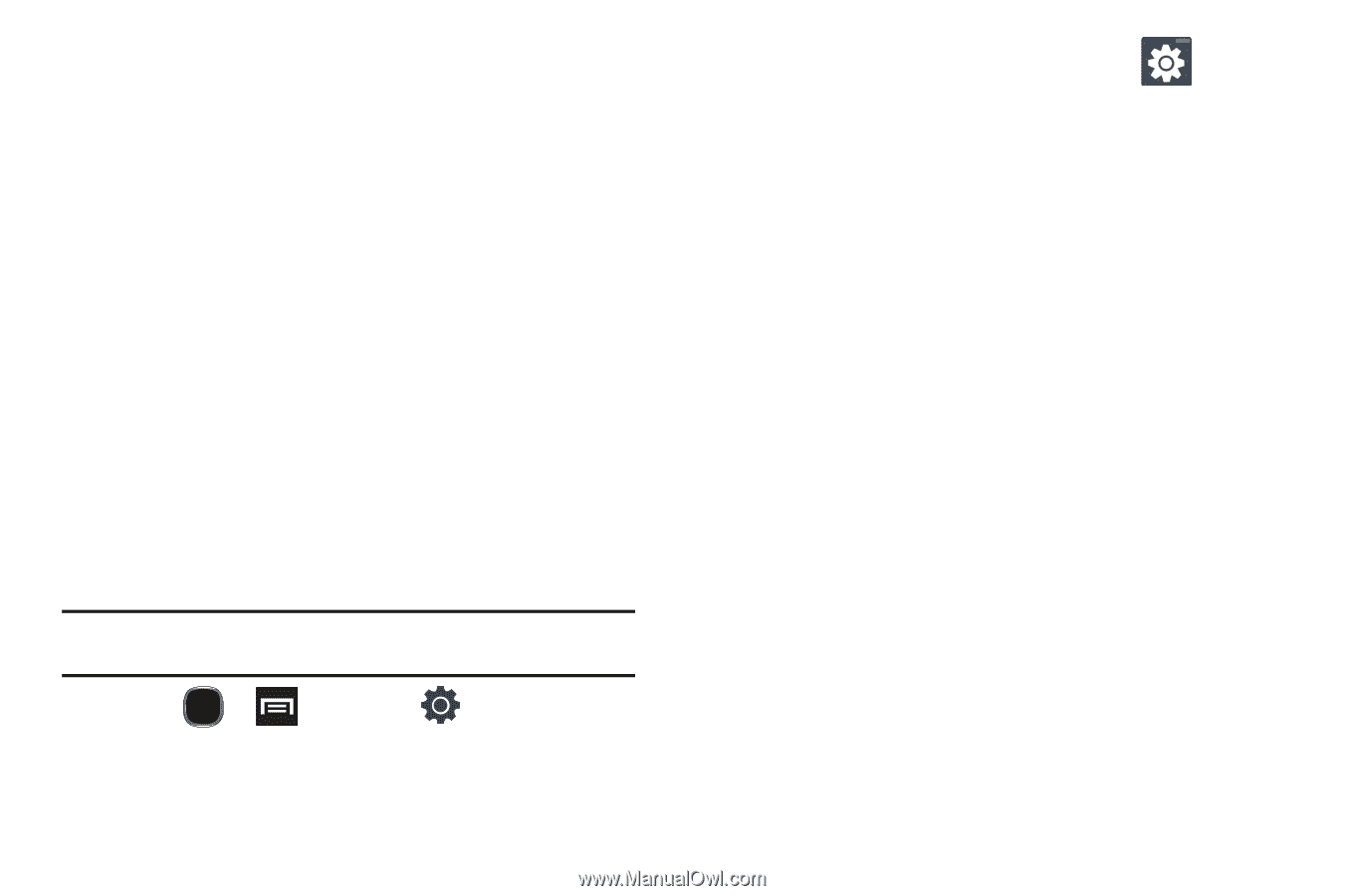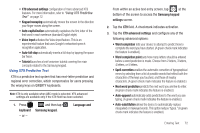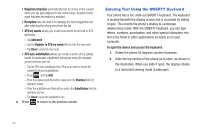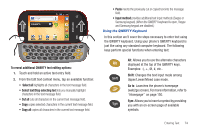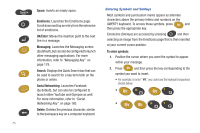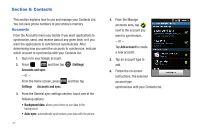Samsung SGH-T589 User Manual (user Manual) (ver.f10) (English) - Page 77
advanced settings, Samsung keypad
 |
View all Samsung SGH-T589 manuals
Add to My Manuals
Save this manual to your list of manuals |
Page 77 highlights
• XT9 advanced settings configuration of more advanced XT9 features. For more information, refer to "Using XT9 Predictive Text" on page 72. • Keypad sweeping automatically moves the screen in the direction your finger moves along the screen. • Auto-capitalization automatically capitalizes the first letter of the first word in each sentence (standard English style). • Voice input activates the Voice input feature. This is an experimental feature that uses Google's networked speech recognition application. • Auto-full stop automatically inserts a full stop by tapping the space bar twice. • Tutorial launches a brief onscreen tutorial covering the main concepts related to the Samsung keypad. Using XT9 Predictive Text XT9 is a predictive text system that has next-letter prediction and regional error correction, which compensates for users pressing the wrong keys on QWERTY keyboards. Note: XT9 is only available when ABC mode is selected. XT9 advanced settings are available only if the XT9 field has been selected. 1. Press keyboard - or - and then tap Samsung keypad. Language and From within an active text entry screen, tap at the bottom of the screen to access the Samsung keypad settings screen. 2. Tap the XT9 field. A checkmark indicates activation. 3. Tap the XT9 advanced settings and configure any of the following advanced options: • Word completion tells your device to attempt to predict how to complete the word you have started. (A green check mark indicates the feature is enabled.) • Word completion point sets how many letters should be entered before a word prediction is made. Choose from 2 letters, 3 letters, 4 letters, or 5 letters. • Spell correction enables the automatic correction of typographical errors by selecting from a list of possible words that reflect both the characters of the keys you touched, and those of nearby characters. (A green check mark indicates the feature is enabled.) • Next word prediction predicts the next word you are like to enter. (A green check mark indicates the feature is enabled.) • Auto-append automatically adds predictions to the word you are typing. (A green check mark indicates the feature is enabled.) • Auto-substitution allows the device to automatically replace misspelled or miskeyed words. This option reduce "typos." (A green check mark indicates the feature is enabled.) Entering Text 72