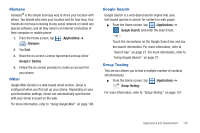Samsung SGH-T589 User Manual (user Manual) (ver.f10) (English) - Page 142
Downloading a New Google Application, Applications, Market, Install, Downloads
 |
View all Samsung SGH-T589 manuals
Add to My Manuals
Save this manual to your list of manuals |
Page 142 highlights
For more information, refer to "Downloading a New Google Application" on page 137. Downloading a New Google Application To download a new application, you will need to use your Google account to sign in to Android Market. The Android Market home page provides several ways to find applications. The home page features applications and includes a list of item applications by category, a list of games, a link to search, and a link to My downloads. 1. From the Home screen, tap (Applications) ➔ (Market). 2. Browse through the categories, find an application you're interested in, and tap the name. 3. Read the application descriptions. Important!: If the selected application requires access to data or control of a function on your phone, Market displays the information the application will access. Touch OK if you agree to the conditions of the application. Once you touch OK on this screen you are responsible for using this application on the phone and the amount of data it uses. Use this feature with caution. 4. Tap Install. 137 Note: Use caution with applications which request access to any personal data, functions, or significant amounts of data usage times. 5. If prompted, follow the on-screen instructions to pay for the application. 6. Check the progress of the current download by opening the Notifications panel. 7. After the item is downloaded and installed on your phone, the content download icon appears in the notification area of the status bar. 8. On the Android Market screen, tap Downloads, select the installed application in the list, and then tap Open. Tip: The newly downloaded application displays on the Home screen or other selected panel. Note: A data plan is required to use this feature. Charges may apply. Please contact your service provider for further details.