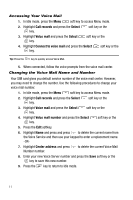Samsung SGH T819 User Manual (ENGLISH) - Page 19
Back View, Internal Display Layout - battery
 |
View all Samsung SGH T819 manuals
Add to My Manuals
Save this manual to your list of manuals |
Page 19 highlights
Internal Display Layout 2. Volume key: Allows you to adjust the ringer volume in standby mode or adjust the voice volume during a call. The volume key can also be used to scroll up or down to navigate through the different menu options. To mute the ringer during an incoming call, press the volume key up or down. When the phone is closed, press and hold these keys to toggle the display on or off. This key is also used when the Music Player is active. 3. Front LCD: Your phone has an external display on the front of the phone. It indicates when you have an incoming call or message. It also displays date, time, reception, battery power, and any icons associated with alerts, such as messages, or a set alarm. 4. Memory card slot: Used to install an optional microSD™ (memory) card for additional data storage. 5. Camera key: While in Idle mode, holding down this key for a few seconds launches an on screen menu which provides access to the Camera or Video recorder. While in camera mode, this key allows you take/snap a picture. Back Light A back light illuminates the display and the keypad when you press any key or open the phone. It turns off when no keys are pressed within a given period of time, and/or dims the light, depending on the settings in the Backlight Time menu. Internal Display Layout The display has 3 areas: Aug. 8 Wed. Icons 2:53 Text and graphics area T-Mobile Menu Phonebook Soft key function indicators Understanding Your Phone 16