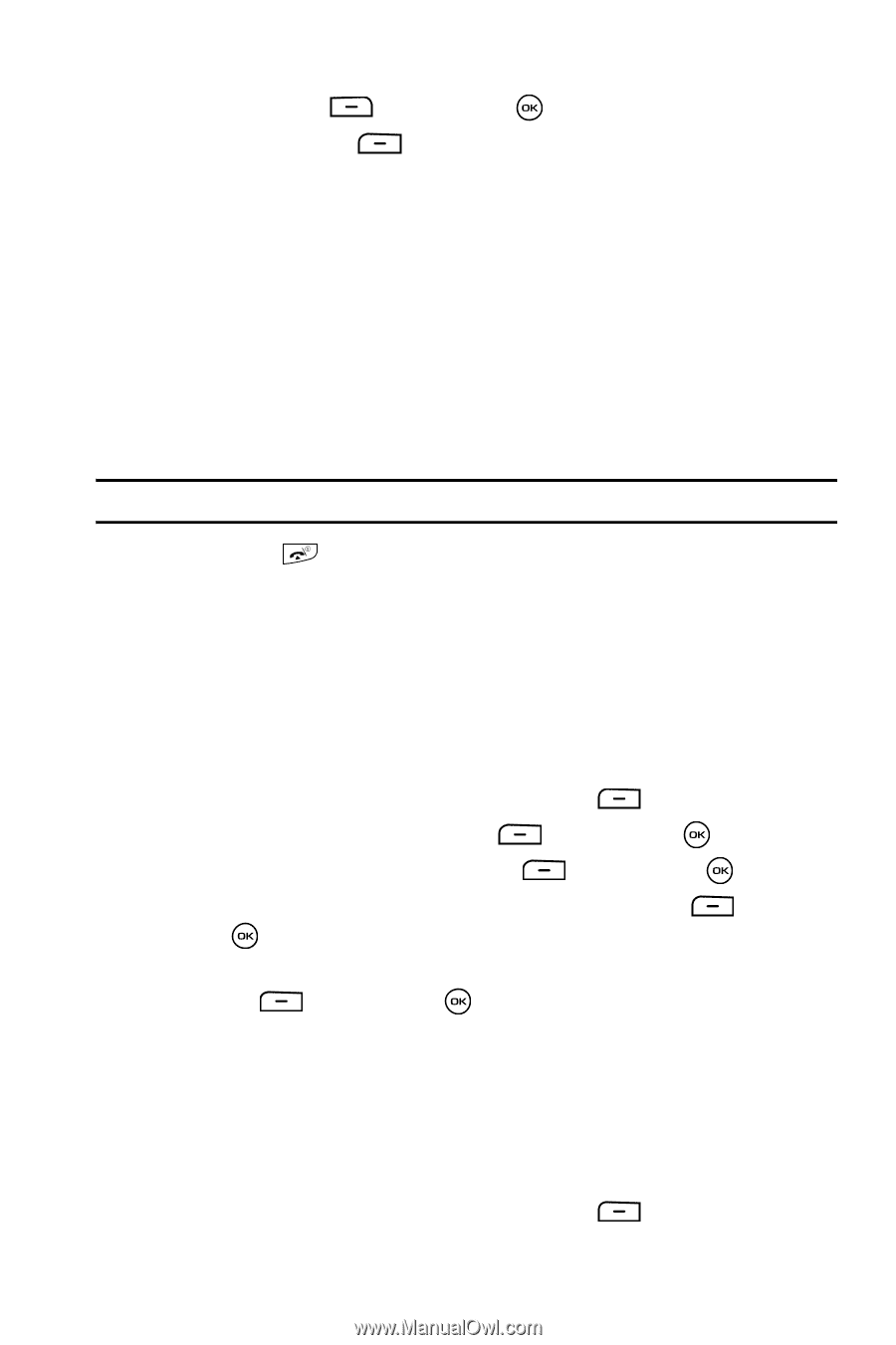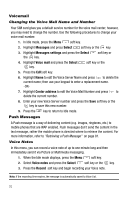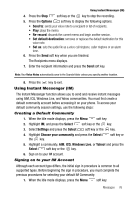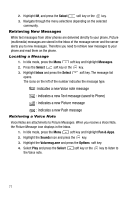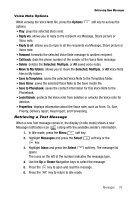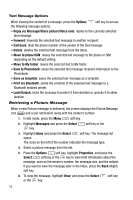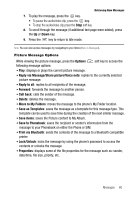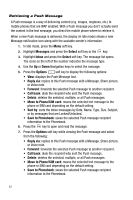Samsung SGH T819 User Manual (ENGLISH) - Page 79
Using Instant Messenger (IM), Creating a Default Community, Signing on to your IM Account
 |
View all Samsung SGH T819 manuals
Add to My Manuals
Save this manual to your list of manuals |
Page 79 highlights
Using Instant Messenger (IM) 4. Press the Stop soft key or the key to stop the recording. 5. Press the Options soft key to display the following options: • Send to: sends your voice note to a recipient or list of recipients. • Play: plays the memo. • Re-record: discards the current memo and begin another session. • Set default destination: removes or replaces the default destination for this voice note. • Set as: sets the audio file as a voice call ringtone, caller ringtone or an alarm tone. 6. Press the Send soft key when you are finished. The Recipients menu displays. 7. Enter the recipient information and press the Send soft key. Note: Your Voice Notes automatically save to the Sounds folder unless you specify another location. 8. Press the key to exit. Using Instant Messenger (IM) The Instant Messenger function allows you to send and receive instant messages using AIM, ICQ, Windows Live, and Yahoo communities. You must first create a default community account before accessing it on your phone. To access your default community session settings, use the following steps: Creating a Default Community 1. When the Idle mode displays, press the Menu soft key. 2. Highlight IM, and press the Select soft key or the key. 3. Select Settings and press the Select soft key or the key. 4. Highlight Choose your community and press the Select the key. soft key or 5. Highlight a community, AIM, ICQ, Windows Live, or Yahoo! and press the Select soft key or the key. 6. Sign on to your IM account. Signing on to your IM Account Although each account type differs, the initial sign in procedure is common to all supported types. Before beginning the sign in procedure, you must complete the previous procedures for selecting your default IM Community. 1. When the Idle mode displays, press the Menu soft key. Messages 76