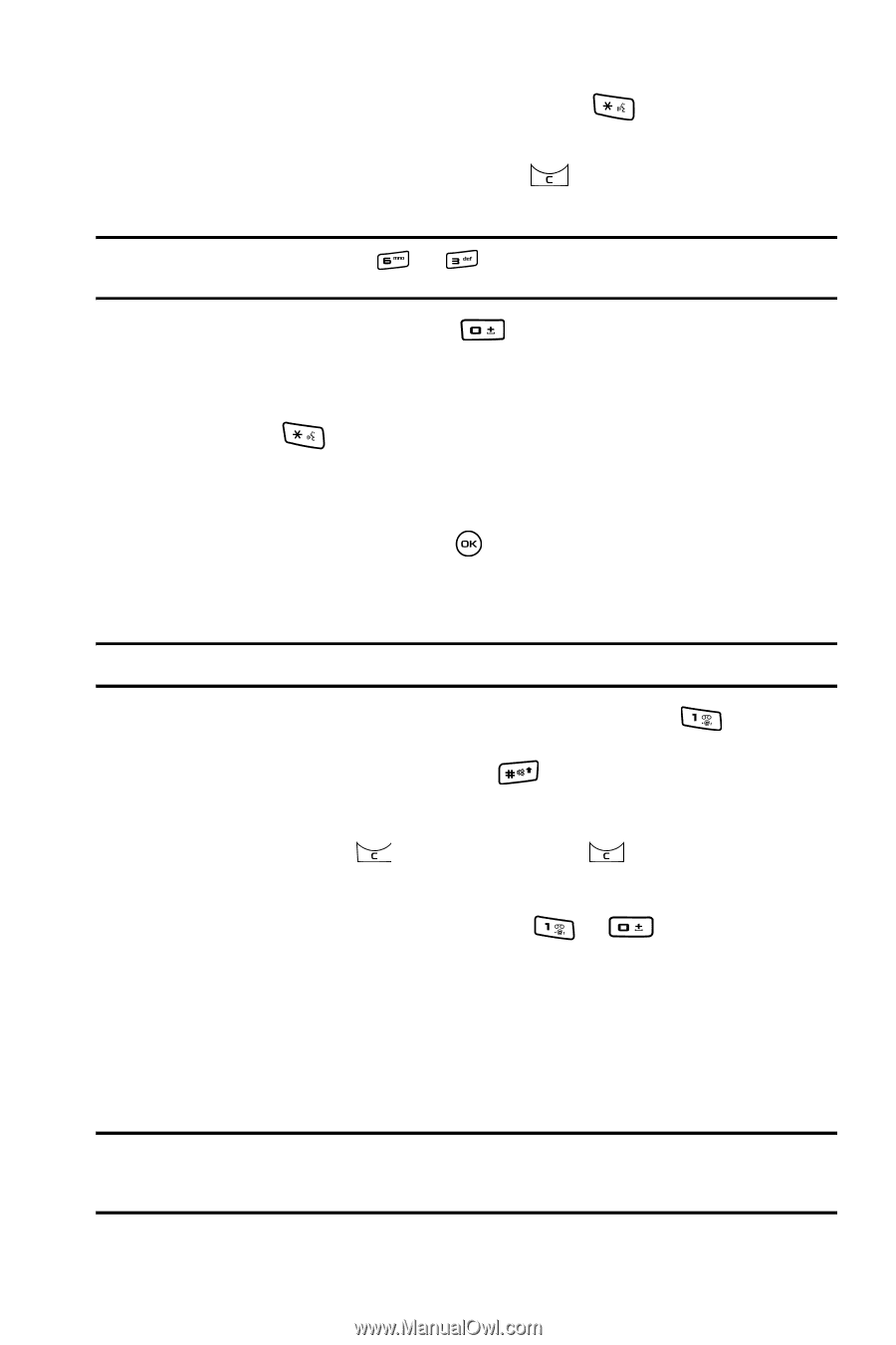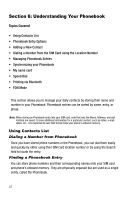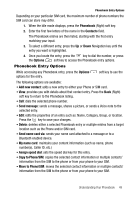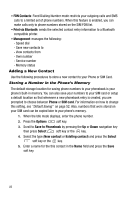Samsung SGH T819 User Manual (ENGLISH) - Page 47
Adding a New Word into the T9 Dictionary, Using the Alphabet Input Method, Spell - phone lock
 |
View all Samsung SGH T819 manuals
Add to My Manuals
Save this manual to your list of manuals |
Page 47 highlights
Using the Alphabet Input Method 5. If the word doesn't display correctly, press the displays. key. The Spell soft key 6. Press the Spell soft key and press the key to erase the word, then retype the correct spelling of the word and press the Add soft key. Example: Both "Of" and "Me" have the and keys. The phone displays the most commonly used choice first. 7. Insert a space by pressing the key and start entering the next word. Adding a New Word into the T9 Dictionary 1. When the word you want to type does not display correctly in T9 mode, press the key. The Spell soft key displays. 2. Press the Spell soft key. 3. Enter the word you want to add using the ABC mode. 4. Press the Add soft key or the key. The word is added to the T9 dictionary and becomes the first word for the associated keypress series. Note: This feature may not be available for some languages. • To enter periods, hyphens, colons, or parenthesis, press the key. T9 mode applies grammar rules to ensure that correct punctuation is used. • To shift case in T9 mode, press the key. There are 3 cases: Initial capital, Capital lock, and Lower case. • You can move the cursor by using the Left and Right navigation keys. To delete letters, press the key. Press and hold the key to clear the display. Using the Alphabet Input Method To use the ABC Alphabet input method press the to keys to enter your text. 1. Press the key labeled with the letter you want: • Once for the first letter • Twice for the second letter, and so on 2. Select the other letters in the same way. Note: The cursor moves to the right when you press a different key. When entering the same letter twice or a different letter on the same key, just wait for a few seconds for the cursor to move to the right automatically, and then select the next letter. Entering Text 44