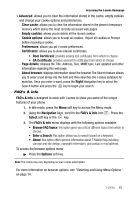Samsung SGH T819 User Manual (ENGLISH) - Page 64
Send URL via, Add to Bookmarks
 |
View all Samsung SGH T819 manuals
Add to My Manuals
Save this manual to your list of manuals |
Page 64 highlights
4. Press the key as required. 5. Enter the correct character(s). Selecting and Using Menu Options Various menus are available when you are using t-zones to navigate the wireless web. To access the browser options menu when in an active web page: 1. Press the Options soft key to access a menu option. A menu list displays. Note: The menus may vary, depending on your version of t-zones. The following options are available: • Go to: navigates to the selected URL. • Go: navigates Forward (next sequenced web page) or Backward (to the previously visited web page) through pages in your browsing history. • Reload: reloads the current page with updated information. • Desktop view: changes the display mode of the browser. • Page size: use the scroll bar that displays to change the size of the displayed page. • Go to homepage: takes you back at any time to the homepage of the Wireless Web service provider. • Add to Bookmarks: bookmarks the current page and marks it as a favorite site. • View Bookmarks: accesses and displays the bookmarks assigned as favorite web pages. • Send URL via: send the URL of the current page via either a message or to another party via a Bluetooth device. • Enter URL: allows you to manually enter the URL address of a WAP site. After entering an address, press the OK soft key to go there directly. • Copy URL to message: send the URL of the current page to another party as an attachment to a message. • Save web page: saves either the image of the current web page or the current page itself. • Saved Pages: displays a list of pages that were saved while navigating the browser. • History: provides you with a list of the most recently visited web sites. You can use these entries to return to previously visited, but not bookmarked, web pages. 61