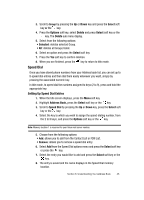Samsung SGH d807 User Manual (ENGLISH) - Page 41
Adding a New Contact
 |
View all Samsung SGH d807 manuals
Add to My Manuals
Save this manual to your list of manuals |
Page 41 highlights
4. Once you have found the entry, press the key to dial the number, or press the Options soft key to access the Address Book entry options. Using Address Book Entry Options While accessing any Address Book entry, press the Options soft key to use the options for the entry. The following options are available: • View: allows you to view details for the address book entry. • Send Message: allows you to send a text or multimedia message to the address book entry. • Add New Contact: allows you to add a new entry to the address book. Choose Phone or SIM storage location. • Delete: allows you to delete the Selected or All phone book entries. Adding a New Contact Storing a Number in the Phone's Memory 1. When the Idle screen displays, press the Menu soft key. 2. Highlight Address Book, press the Select soft key or the key. 3. Scroll to Add New Contact by pressing the Up or Down key and press the Select soft key or the key. 4. Select Phone and press the Select soft key or the key. 5. Enter the New Contact information. The following entries are available: • Name (First Name/Last Name): allows you to enter a first name and a last name for the number entered. • Mobile: assigns the number entered to the Mobile entry. • Home: assigns the number entered to the Home entry. • Office: assigns the number entered to the Office entry. • Fax: assigns the number entered to the Fax entry. • Other: allows you to enter additional numbers for the entry. • Email: allows you to enter an e-mail address for the contact. • Graphic: allows you to assign a caller ID image to the number you have entered. Press the key to display graphic menu. Choose from the following options: • Take a Photo: launches the camera. • Photos: launches the Photos menu to choose from previously taken photos. • Downloaded Graphics: assign a graphic that you have previously downloaded. • Photos: launches the Photos you have taken and saved. Section 6: Understanding Your Address Book 41