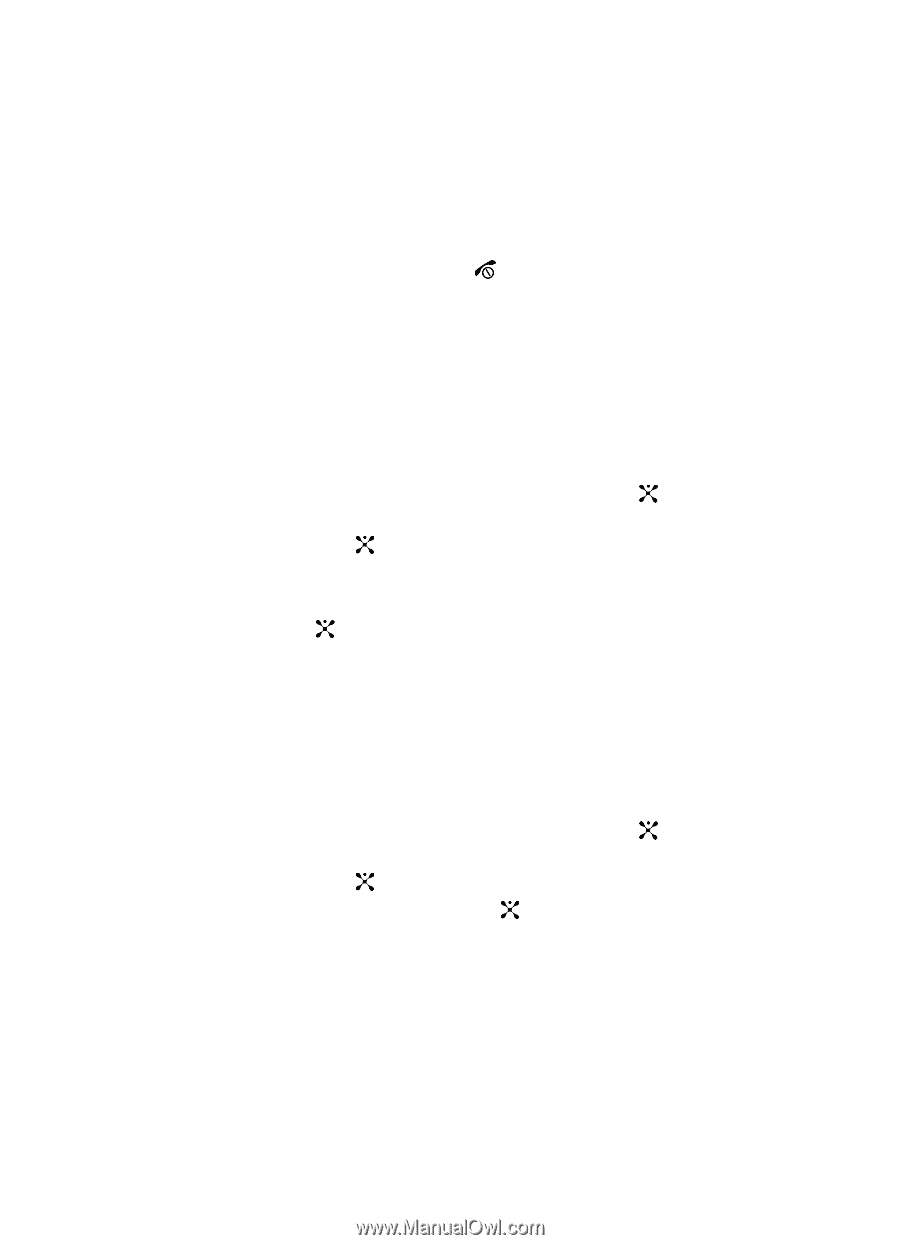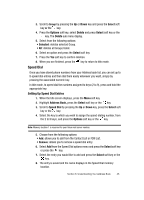Samsung SGH d807 User Manual (ENGLISH) - Page 47
Finding My Own Phone Number, Management
 |
View all Samsung SGH d807 manuals
Add to My Manuals
Save this manual to your list of manuals |
Page 47 highlights
• Send Via: allows you to send your name card in a text message, a multimedia message, or to a Bluetooth device. • Exchange Name Card: allows you to search for Bluetooth devices and if desired, to send the My Name Card information. • Remove: deletes the My Name Card entry. 7. When you are finished, press the key to return to Idle mode. Finding My Own Phone Number This function is a memory aid, which you can use to check your own phone number if you need to do so. You can assign a name to each of your own phone numbers registered on your SIM card. You can also edit the names and numbers. Any changes made here do not in any affect the actual subscriber numbers on your SIM card. 1. When the Idle screen displays, press the Menu soft key. 2. Highlight Address Book, press the Select soft key or the key. 3. Select Own Number by pressing the Up or Down key and press the Select soft key or the key. 4. Highlight Voice Line1, your mobile number displays in a pop up. 5. Enter additional numbers in the 2, 3, and 4 fields. 6. Press the key to Save. Management Default Saving The Default Saving option allows you turn on or turn off the auto-save or save prompt for your Phone and SIM entries. To access this function, use the following steps: 1. When the Idle screen displays, press the Menu soft key. 2. Highlight Address Book, press the Select soft key or the key. 3. Select Management by pressing the Up or Down key and press the Select soft key or the key. 4. Select Default Saving and press the key. Select from the following options: • Phone: saves all contact entry information to the phone. • SIM: saves all contact entry information to the SIM card. • Ask on Saving: prompts you to save contact information to Phone or SIM. Section 6: Understanding Your Address Book 47