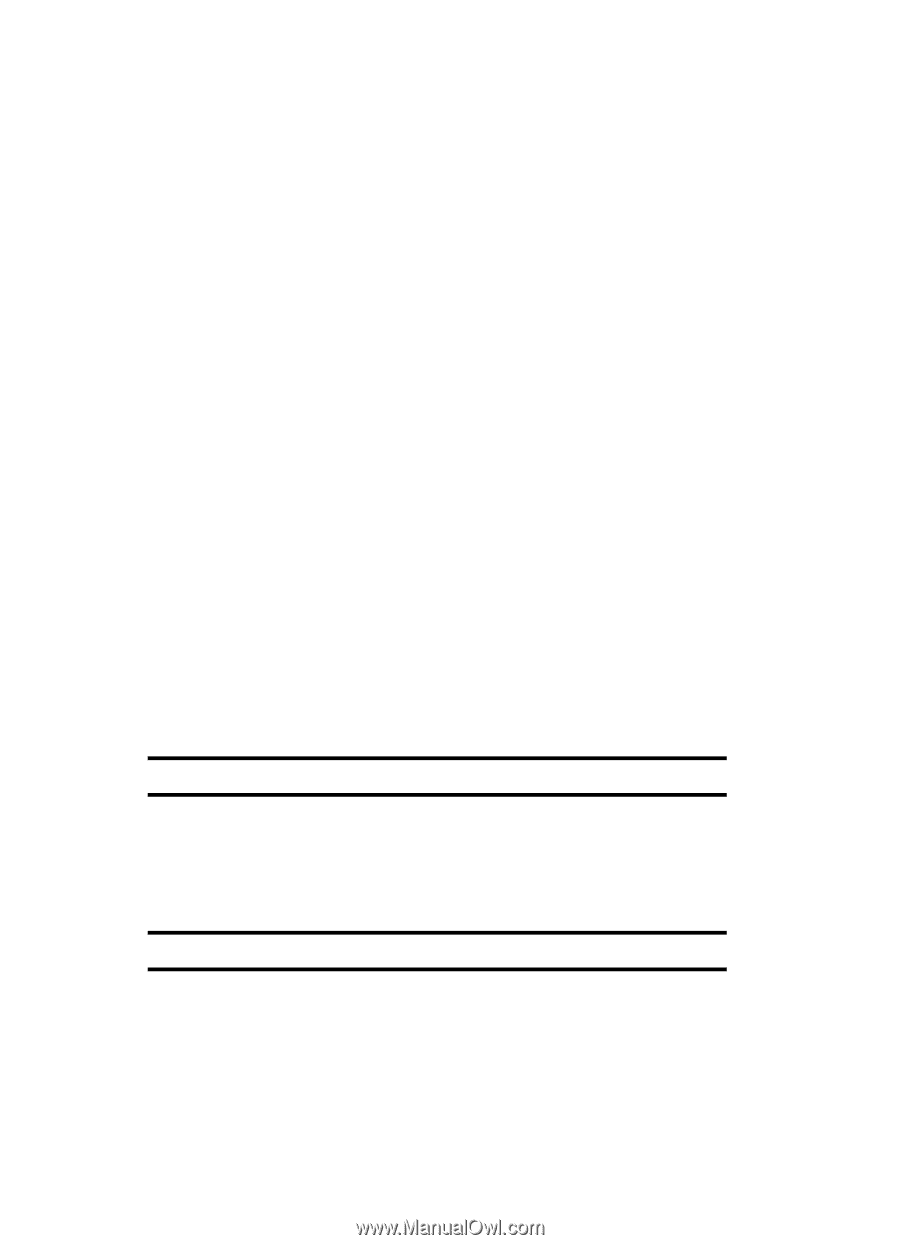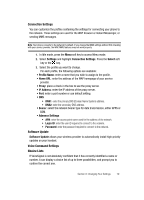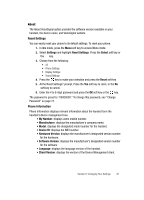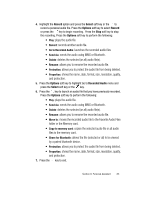Samsung SGH d807 User Manual (ENGLISH) - Page 78
Privacy, SIM Lock, FDN Mode, Change PIN2 - unlock code
 |
View all Samsung SGH d807 manuals
Add to My Manuals
Save this manual to your list of manuals |
Page 78 highlights
Privacy Using this menu, you can lock your phone and its' contents. Once you have locked the contents, you must enter the phone's password to access the associated menus. The password is preset to "00000000" at the factory. SIM Lock When the SIM Lock feature is enabled, your phone only works with the current SIM. You must enter the SIM lock code to unlock the SIM so you can use a different SIM card. Once you have entered the lock code, you are asked to confirm your password. Reenter your password and press the OK soft key. FDN Mode FDN (Fixed Dial Number) mode, if supported by your SIM card, allows you to restrict your outgoing calls to a limited set of phone numbers. The following options are available: • Disable: you can call any number. • Enable: you can only call phone numbers stored in Phone book. You must enter your PIN2. The following options are available: • Full length entries or wild cards can be entered in to the FDN list. • A full length number with a specific contact name can be entered into the FDN list. • Wildcard entries allow a range of numbers to be dialed with a single entry: ex. 555 - All dialed numbers that begin with 555 will be allowed. Numbers that do not match the conditions in the FDN list will be restricted. Note: Entering an asterisk (*) is not required for wild card entries. Note: Not all SIM cards have a PIN2. If your SIM card does not, this menu does not display. Change PIN2 The Change PIN2 feature allows you to change your current PIN2 to a new one. You must enter the current PIN2 before you can specify a new one. Once you have entered a new PIN2, you are asked to confirm it by entering it again. Note: Not all SIM cards have a PIN2. If your SIM card does not, this menu does not display. 78