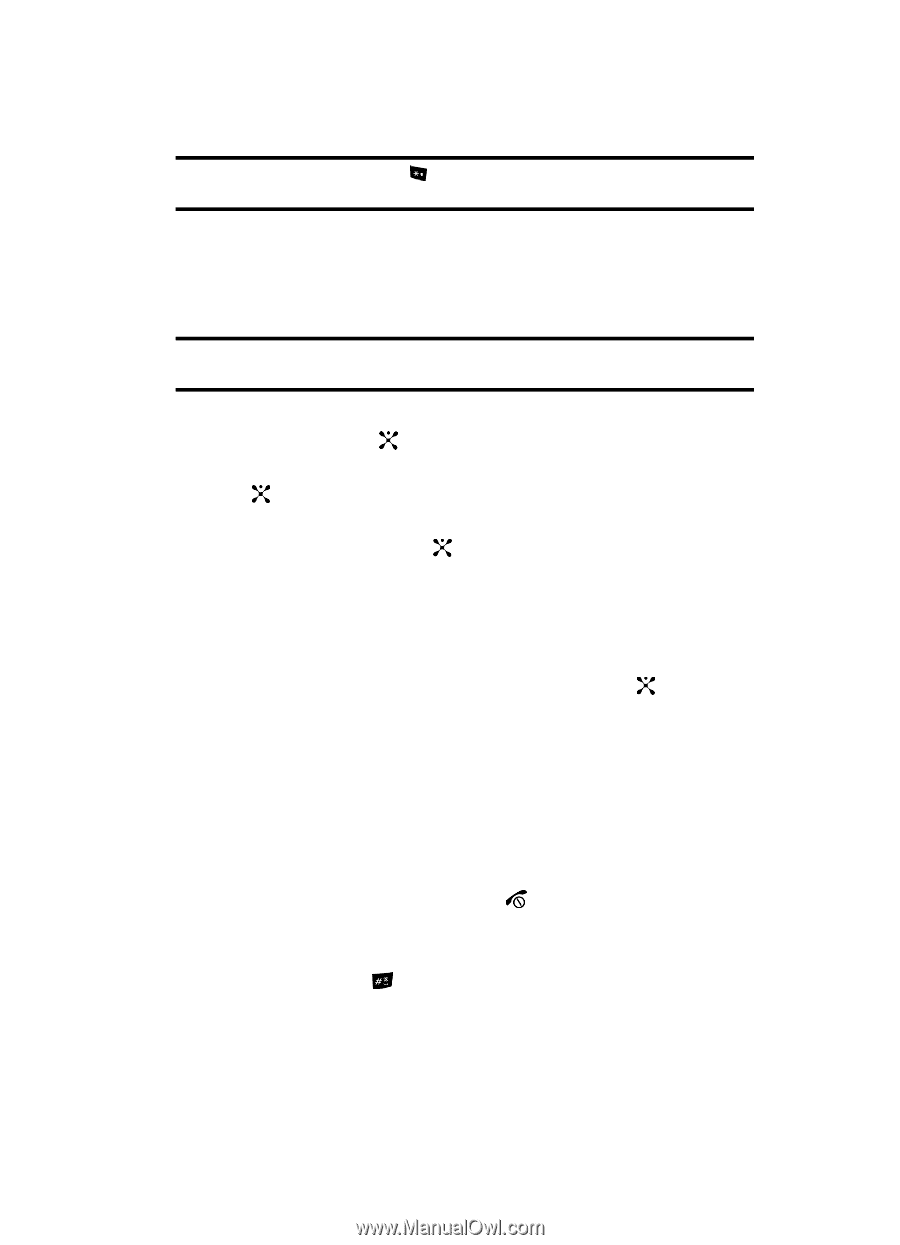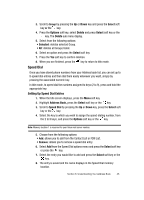Samsung SGH d807 User Manual (ENGLISH) - Page 43
Dialing a Number from the SIM Card - copy numbers to sim
 |
View all Samsung SGH d807 manuals
Add to My Manuals
Save this manual to your list of manuals |
Page 43 highlights
Note: To change text entry mode press the key. For further details about how to enter characters, see "Using Alphabet Mode" on page 38. • Name: allows you to enter a name for the number entered. • Phone Number: assigns the number entered to the Mobile entry. • Location: allows you to assign a location number on your SIM for the number being entered. Note: The Graphic, Alert, and Group options can be set at this point, but the information is moved from the SIM card to the phone. • Graphic: allows you to assign a caller ID image to the number you have entered. Press the key to display graphic menu. • Ringtone: allows you to assign a melody to the number entered. Press the key to display ringtone menu. • Group: allows you to assign an existing or create a new group entry to the number entered. Press the key to display groups. Press the Option soft key to Select or Add a new group. 6. Press the Save soft key to save your entry. 7. The View screen appears in the display. 8. Press the Options soft key to display the following options: • Edit: allows you to edit the contact information. Press the key to save. • Send Message: allows you to send a text message or multimedia message to the contact entry. • Copy: allows you to copy the number to another location. You can select the memory location, either SIM or Phone, and the location number. • Send Via: allows you to create a text message, multimedia message, or send a message to a discovered Bluetooth device. • Delete: allows you to delete the entry you have selected. Press Yes to confirm delete action, or No to cancel. 9. To return to the Idle screen, press the key. Dialing a Number from the SIM Card 1. In Idle mode, enter the location number for the phone number you want to dial and press the key. The contact entry information is displayed. 2. Press the Left or Right navigation key to find other numbers on the list. Section 6: Understanding Your Address Book 43