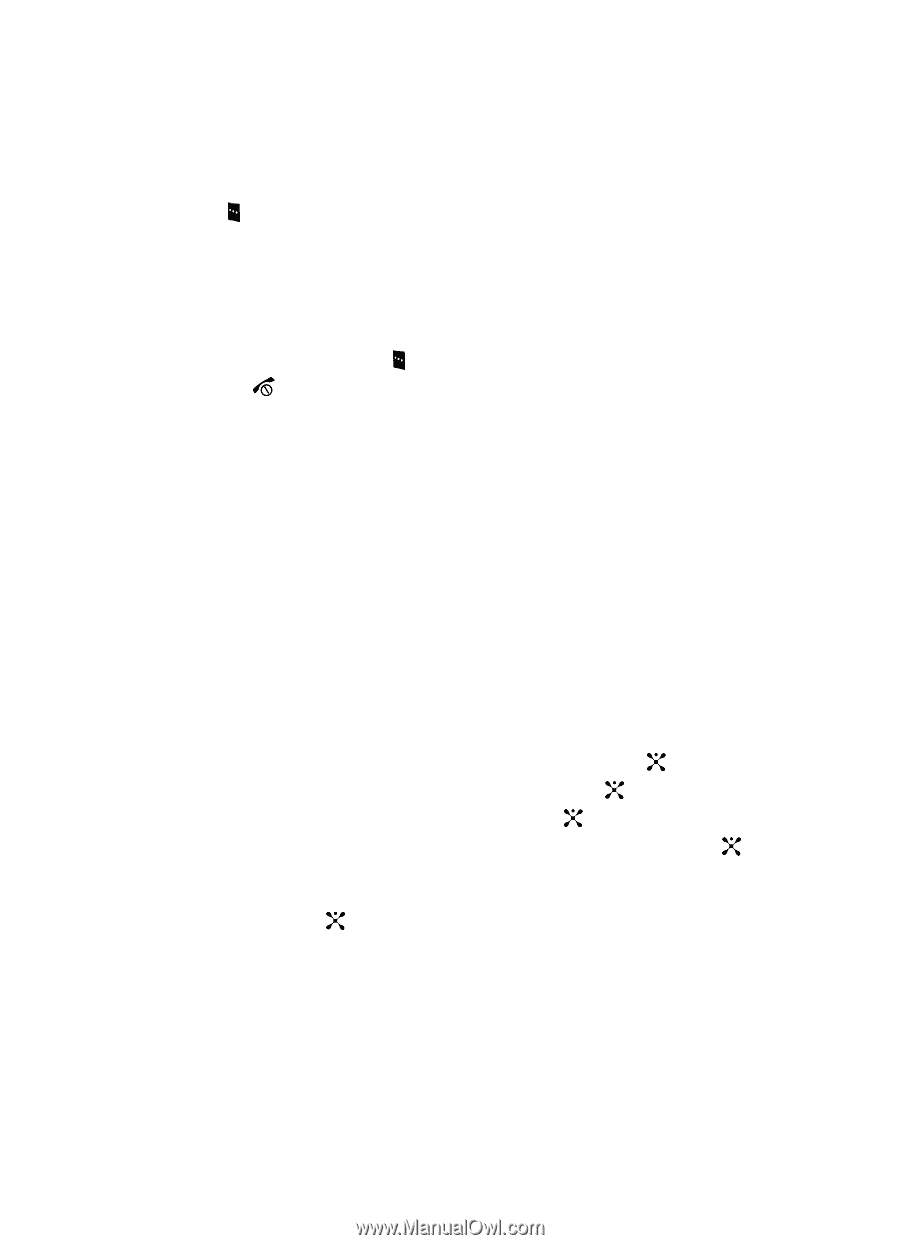Samsung SGH d807 User Manual (ENGLISH) - Page 51
Types of Messages, Using Instant Messenger IM
 |
View all Samsung SGH d807 manuals
Add to My Manuals
Save this manual to your list of manuals |
Page 51 highlights
Mobile Email Options The following are the options available for the Mobile Email menu. Press Options to select from the following options. • Select: allows you to access the sign-in screen for the highlighted email client. • Add Account: allows you to select an email provider. • Edit Account: allows you to edit the profile information stored for your email account. • Delete Account: allows you to delete the account you have selected. • About: provides detail information for the Mobile Email client. While in a selection, press the Select key to perform the function. Press the key to end this function. Types of Messages Your phone provides the following message types: • IM Messages • Text Messages • Multimedia Messages Using Instant Messenger (IM) The Instant Messaging function allows you to send and receive instant messages using AIM, MSN, ICQ and Yahoo communities. You must first create a default community account before accessing it on your phone. To access your default community session settings, use the following steps: Default Community Settings 1. When the Idle screen displays, press the Menu soft key. 2. Highlight Messaging, and press the Select soft key or the key. 3. Select Settings and press the Select soft key or the key. 4. Select IM and press the Select soft key or the key. 5. Select Choose Your Community and press the Select soft key or the key. This is the service that will load when you press the IM soft key. 6. Use the Navigation keys to highlight your option, and press the Select soft key or the key to save your selection. Section 7: Messaging 51