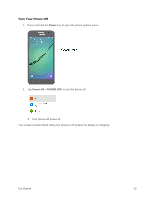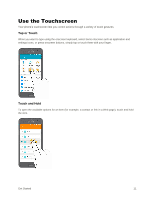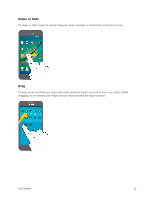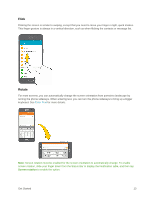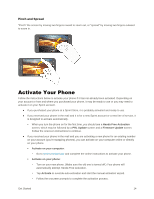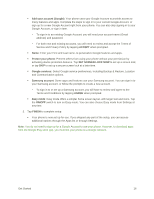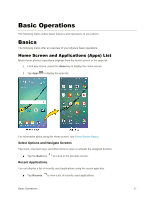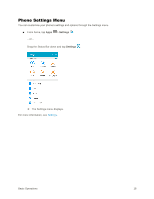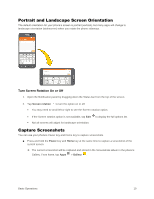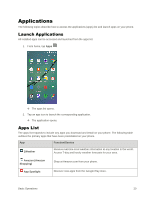Samsung SM-G530P User Manual - Page 24
Complete the Setup Screens, Wi-Fi, Terms and conditions, AGREE
 |
View all Samsung SM-G530P manuals
Add to My Manuals
Save this manual to your list of manuals |
Page 24 highlights
To confirm activation, make a phone call. If your phone is still not activated, visit sprint.com/support for assistance. If you do not have access to the Internet, call Sprint Customer Service at 1-888-211-4727 from another phone. Tip: Do not press the Power key while the phone is being activated. Pressing the Power key cancels the activation process. Note: If you are having any difficulty with activation, visit sprint.com/support. Complete the Setup Screens The setup screens help you set up certain features and preferences on your phone. Once your phone has been turned on, you will see a Welcome message. You can then complete the setup process. Note: You may be able to complete the setup screens before your phone has been activated on your Sprint account. 1. At the Welcome screen, choose options, and then tap to begin setup: Language: Choose the default language for your phone's operation. ACCESSIBILITY: Configure settings to access settings to improve the accessibility of your phone's features if you are visually impaired or hard of hearing. EMERGENCY CALL: Make a call to emergency services without completing setup. This option is available throughout setup and only allows you to dial 9-1-1. 2. Follow the onscreen instructions to complete setup for each topic. Tap NEXT, or the right arrow, to move through the steps. You can skip options to continue to the next one. During setup, you may see these options: Note: Screens may vary based on the activation status of your phone. Wi-Fi: By default, your phone prompts you to use Wi-Fi when accessing data services. Tap a Wi-Fi access point to connect to it, or you can continue setup using your phone's connection to the wireless network. Terms and conditions: Tap Learn More to read the End User License Agreement (EULA). Tap NEXT, and then tap AGREE to confirm that you understand and agree to it terms and conditions. If you do not agree to the EULA, you cannot continue with the setup. Hands Free Activation: Automatically connect to Sprint network and set up voice and data services. • After Hands Free Activation completes, tap OK to continue. • You may see a message indicating your phone needs to restart. Tap OK again and wait for your phone to restart. Tap & Go: Quickly copy any Google Accounts, backed up apps, and data from your existing Android device. Follow the onscreen instructions to use Tap & Go, or tap SKIP to continue setup. Get Started 15