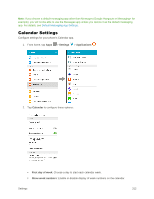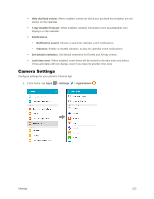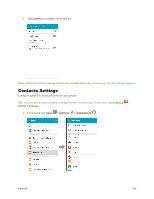Samsung SM-G530P User Manual - Page 326
Manage Email Account Settings, Auto fit content
 |
View all Samsung SM-G530P manuals
Add to My Manuals
Save this manual to your list of manuals |
Page 326 highlights
Add account: Add additional email accounts. View as: View emails in Standard format, or as Conversations. Auto fit content: Shrink email content to fit the screen. Content can still be viewed in detail by zooming in. Notifications: Notifications for new emails display in the Status Bar. When disabled, you can control notifications for each of your email accounts individually in the account's settings. Spam addresses: Create and maintain a list of email addresses and domains to automatically block emails from those senders. Confirm deletions: Ask for confirmation before deleting email messages. Manage Email Account Settings You can edit settings for your individual email accounts, such as email address and password, name display and signature, frequency of retrieval, and more. Note: Available settings depend on the type of email account. 1. From home, tap Apps > Settings > Applications . 2. Tap Email, and then tap an account to set its options. Individual email account settings vary; see your service provider for details. Common email account settings include: Sync account: Tap to turn email sync on or off for this account. Account settings: • Account name: Enter a name to identify this email account. Settings 317