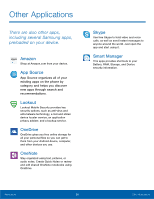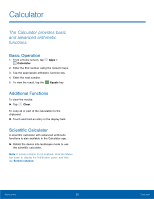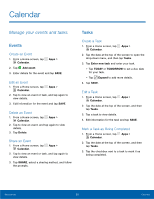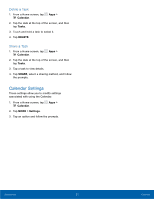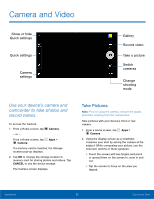Samsung SM-G530T User Manual - Page 39
Shooting Mode, Volume, Rear camera, Front camera, Both cameras
 |
View all Samsung SM-G530T manuals
Add to My Manuals
Save this manual to your list of manuals |
Page 39 highlights
3. If desired, before taking the photo, you can tap onscreen icons to access various camera options and settings. You can also touch the screen to move the focus field to the area you touch. 4. Tap Capture to take the picture. Note: You can also press the Volume key up or down to take a photo. The Volume key can be reassigned to act as the video record key or as a zoom key. Shooting Mode Several photo effects are available. Some modes are not available when taking self-portraits. 1. From a Home screen, tap Apps > Camera. 2. Tap MODE to display the following options. Each section indicates which camera (front or rear) the modes are available for. Rear camera • Auto: Allow the camera to evaluate the surroundings and determine the ideal mode for the picture. • Pro: Take photos using manual camera controls on the view screen. • Panorama: Take a photo composed of many photos strung together. • Beauty face: Take a photo with lightened faces for gentler images. • Rear-cam selfie: The rear camera automatically detects and focuses on your face when you take self-portrait pictures. • Sports: Take photos of fast-moving subjects. • HDR (Rich tone): Take multiple shots in various exposures and combine them to create soft and rich colors. Front camera • Selfie: Take selfies easily by making simple gesture commands. • Wide selfie: Take wide-angle selfie shots to fit more people into your pictures. • Interval shot: Take four photos spaced 3 seconds apart. Both cameras • Continuous shot: Take pictures continuously by pressing and holding the Camera button. • Sound & shot: Record 9 seconds of background sound when you take a photo. • Night: Take brighter, clearer pictures in low light without the flash. • Animated GIF: Create animated images by taking pictures continuously. Applications 33 Camera and Video