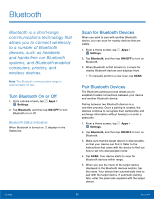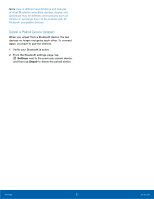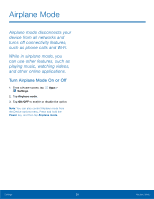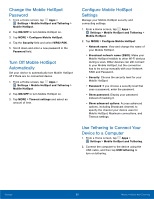Samsung SM-G530T User Manual - Page 63
Delete a Paired Device Unpair, Settings, Unpair
 |
View all Samsung SM-G530T manuals
Add to My Manuals
Save this manual to your list of manuals |
Page 63 highlights
Note: Due to different specifications and features of other Bluetooth-compatible devices, display and operations may be different, and functions such as transfer or exchange may not be possible with all Bluetooth compatible devices. Delete a Paired Device (Unpair) When you unpair from a Bluetooth device, the two devices no longer recognize each other. To connect again, you have to pair the devices. 1. Verify your Bluetooth is active. 2. From the Bluetooth settings page, tap Settings next to the previously paired device, and then tap Unpair to delete the paired device. Settings 57 Bluetooth

57
Bluetooth
Settings
Note
: Due to different specifications and features
of other Bluetooth-compatible devices, display and
operations may be different, and functions such as
transfer or exchange may not be possible with all
Bluetooth compatible devices.
Delete a Paired Device (Unpair)
When you unpair from a Bluetooth device, the two
devices no longer recognize each other. To connect
again, you have to pair the devices.
1. Verify your Bluetooth is active.
2. From the Bluetooth settings page, tap
Settings
next to the previously paired device,
and then tap
Unpair
to delete the paired device.