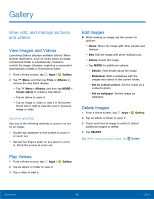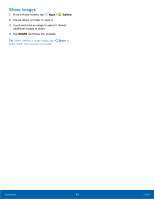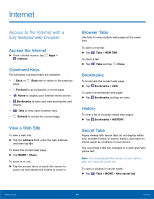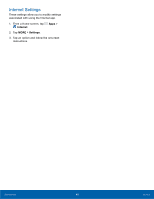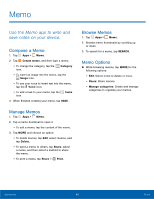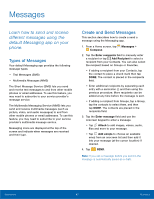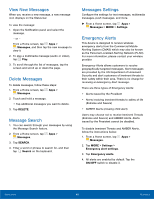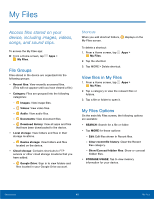Samsung SM-G530T User Manual - Page 52
Memo, Use the Memo app to write and, save notes on your device.
 |
View all Samsung SM-G530T manuals
Add to My Manuals
Save this manual to your list of manuals |
Page 52 highlights
Memo Use the Memo app to write and save notes on your device. Compose a Memo 1. Tap Apps > Memo. 2. Tap Create memo, and then type a memo. • To change the category, tap the icon. Category • To insert an image into the memo, tap the Image icon. • To use your voice to insert text into the memo, tap the Voice icon. • To add a task to your memo, tap the Tasks icon. 3. When finished creating your memo, tap SAVE. Manage Memos 1. Tap Apps > Memo. 2. Tap a memo thumbnail to open it. • To edit a memo, tap the content of the memo. 3. Tap MORE and choose an option: • To delete memos, tap Edit, select memos, and tap Delete. • To send a memo to others, tap Share, select a memo, and then select a method to share the memo. • To print a memo, tap Share > Print. Browse Memos 1. Tap Apps > Memo. 2. Browse memo thumbnails by scrolling up or down. 3. To search for a memo, tap SEARCH. Memo Options ► While browsing memos, tap MORE for the following options: • Edit: Select notes to delete or move. • Share: Share memos. • Manage categories: Create and manage categories to organize your memos. Applications 46 Memo